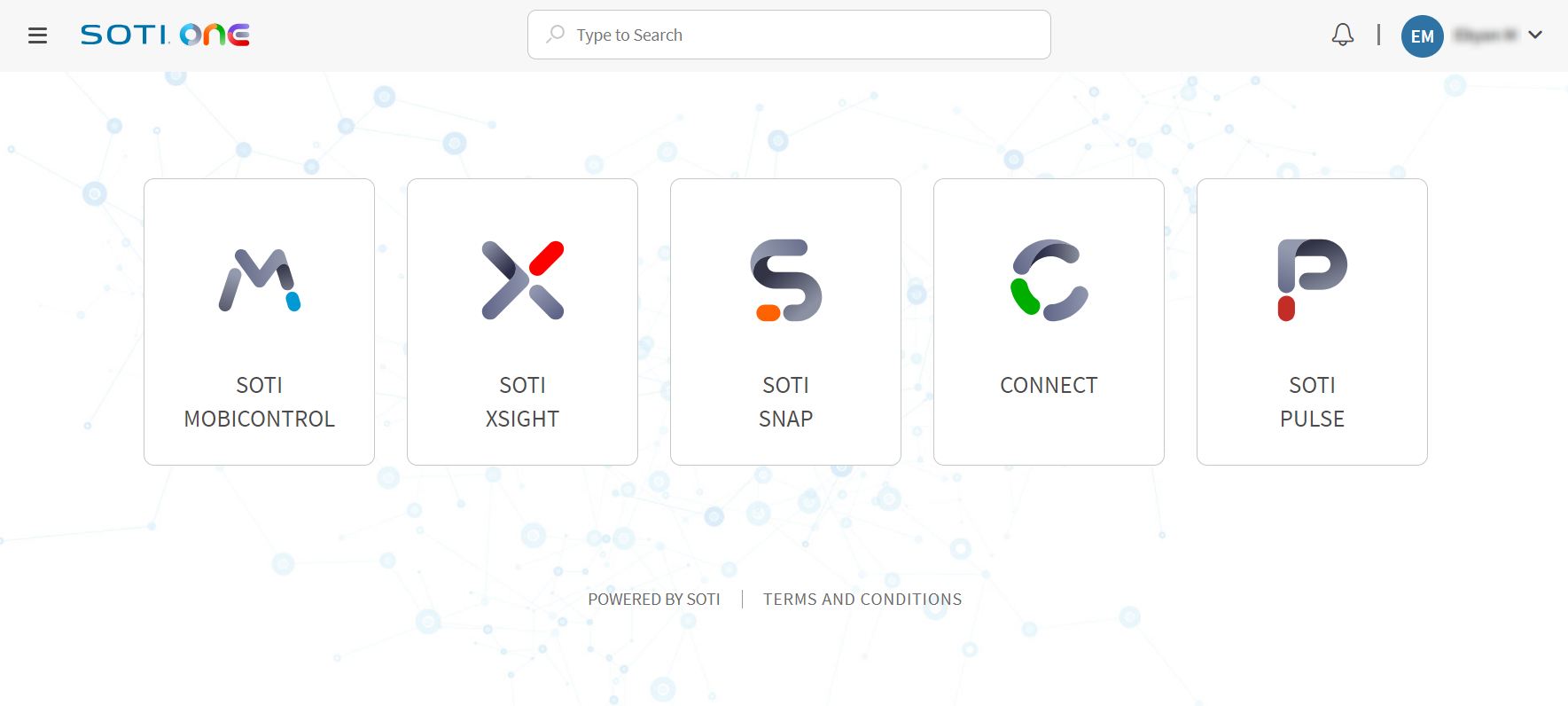Logging into SOTI Identity for the First Time
About this task
Each new SOTI Identity user receives a welcome email from SOTI Identity with the following details:
- Company ID: The unique identifier for your organization
- Username: Chosen by the SOTI Identity account administrator
- Email ID: The user's email address
- SOTI Identity URL: A link to the SOTI Identity console
To activate your SOTI Identity account:
Procedure
-
In the SOTI Identity Welcome email that you received,
select Set Password.
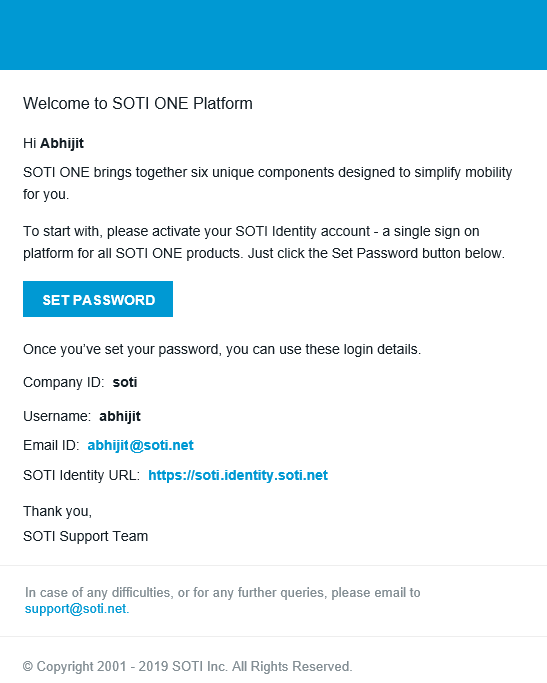
- In the Set Password dialog box, enter a password and then re-enter the password to confirm.
-
Select Set Password.
You receive a User Account Activated email from SOTI Identity support.
- Return to the SOTI Identity Welcome email and select the SOTI Identity URL to open the SOTI Identity console in a browser window.
- Enter your email ID or user name and select Next.
- If prompted, enter your company ID in the Enter Company ID field and select Next.
-
Select the type of account from the Choose Account page.
- If you are a LDAP or IdP user, choose the name of the applicable LDAP or IdP connection.
- If you have a SOTI account, choose SOTI Identity (Local).
- Choose Use another account to return to the start of the login process where you can enter a different user name or email address.
- Enter your password and select Log In.
- SOTI prompts you to accept its end-user license agreement. Select OK to accept.
Results
The SOTI ONE Portal opens in your browser. Select an application tile to open any connected applications or, if you are an SOTI Identity account administrator, select the SOTI Identity tile to launch the SOTI ONE Admin Console.