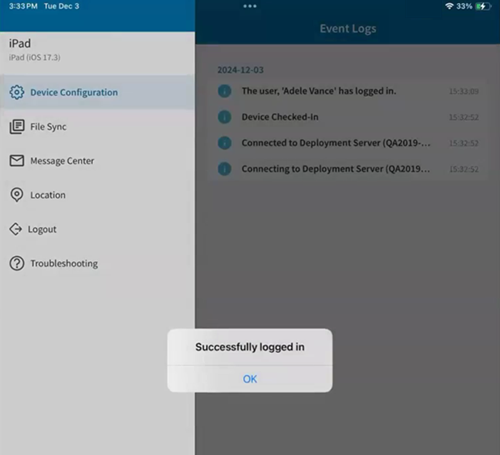Register Devices for Microsoft Authenticator SSO (iOS/ iPadOS)
Register iOS/ iPadOS devices with Microsoft Entra ID to enable automatic sign-in to Microsoft Authentication Library (MSAL) apps using Microsoft Authenticator Single Sign-On (SSO).
Before you begin
- Add a Microsoft Authenticator SSO Payload (iOS/iPadOS).
- Connect Microsoft Entra ID for Microsoft Authenticator SSO (iOS/ iPadOS).
- Configure Conditional Access for Microsoft Authenticator SSO (iOS/iPadOS).
- Define Extensible SSO for Microsoft Authenticator SSO (iOS/ iPadOS)
- Deploy the Microsoft Authenticator SSO Payload and Application (iOS/ iPadOS)
About this task
Procedure
-
On the device, open the SOTI MobiControl agent.
A prompt appears to register the device with Microsoft Entra ID.
-
Select OK, then select Open to
switch to the Microsoft Authenticator app.
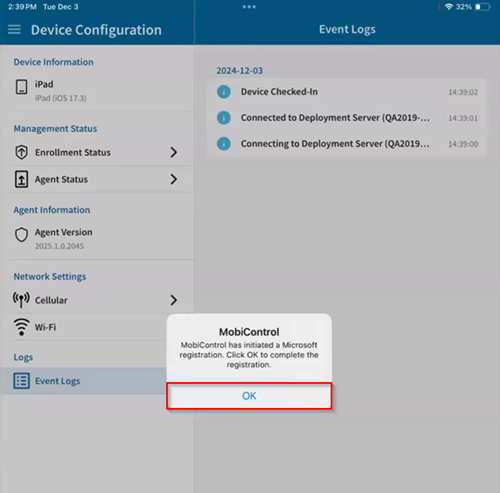
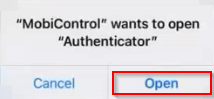 A confirmation message appears upon success.
A confirmation message appears upon success.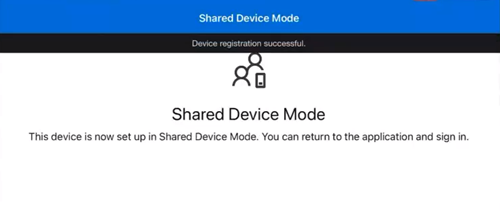
-
Return to the SOTI MobiControl agent and select
Login.
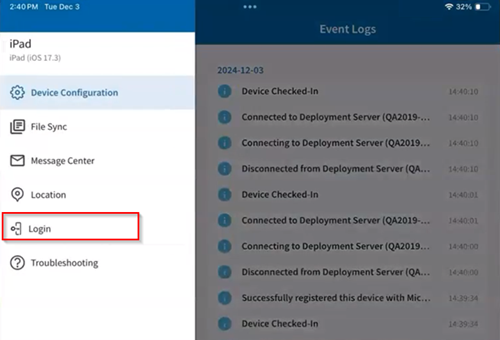
Results