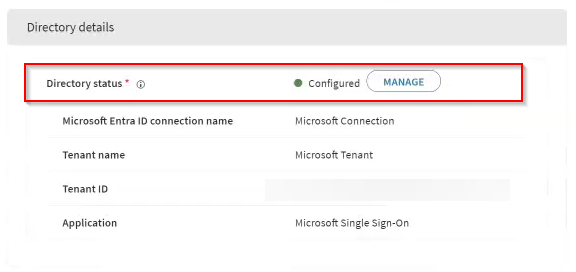Connect Microsoft Entra ID for Microsoft Authenticator SSO (iOS/ iPadOS)
Set up a trusted connection between SOTI MobiControl and Microsoft Entra ID to support device registration and Single Sign-On (SSO) for Microsoft apps.
Before you begin
About this task
Procedure
-
In the Directory Details section of your Microsoft
Authenticator SSO payload, select Manage to open the
Manage Directory window.
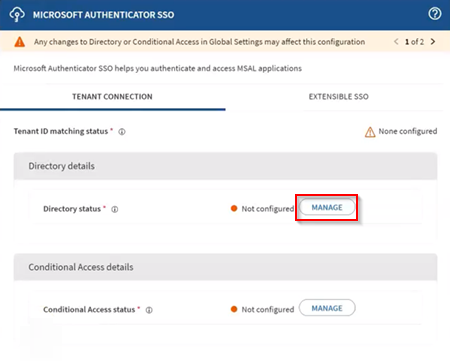
-
Select (Add) to create a new Microsoft
Entra ID connection.
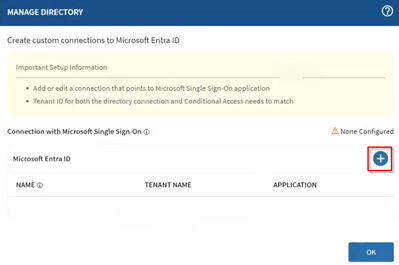
-
In the Microsoft Entra ID Connection dialog box, enter the
following:
- A name for the connection.
- Microsoft Graph API Address:
https://graph.microsoft.com(default).
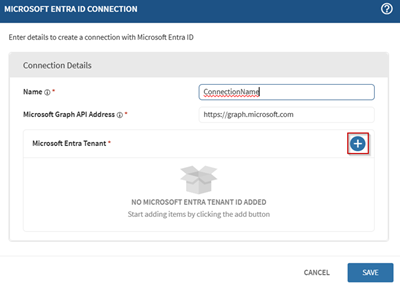
-
Select (Add) to define the tenant
details:
- Primary Domain: The domain assigned to your Entra ID tenant.
- Microsoft Entra Tenant ID: The tenant ID of your enterprise Microsoft Entra instance.
- Metadata Endpoint Address: The URL provided by Microsoft Entra ID that exposes your tenant’s federation and configuration details in XML format.
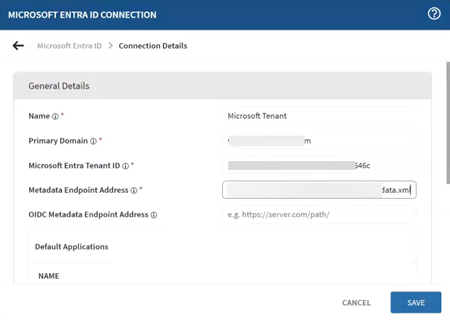 Tip: To find your Microsoft Entra ID tenant details:
Tip: To find your Microsoft Entra ID tenant details:- Navigate to the Microsoft Entra admin center in the Azure portal (https://portal.azure.com/#home).
- Go to Entra ID → Overview and copy the
Primary domain and Tenant
ID values from the Basic
Information section.
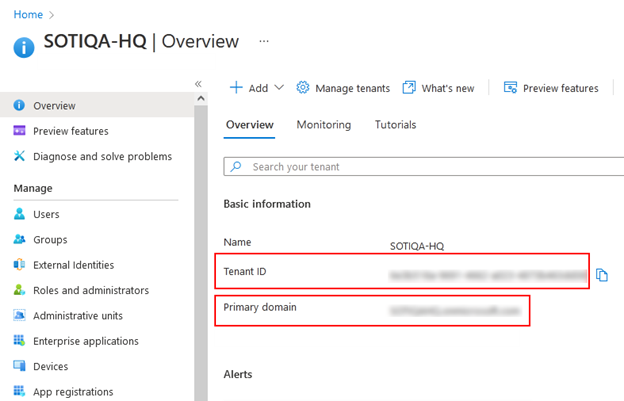
- To find the Metadata endpoint address, go to App
registrations → Endpoints in your Microsoft Entra ID
tenant and copy the Federation Metadata document URL
value.
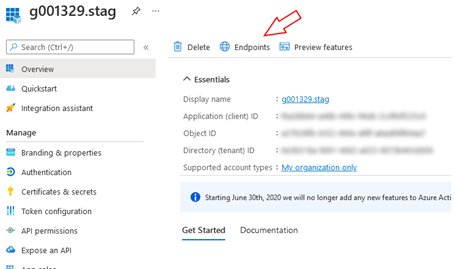
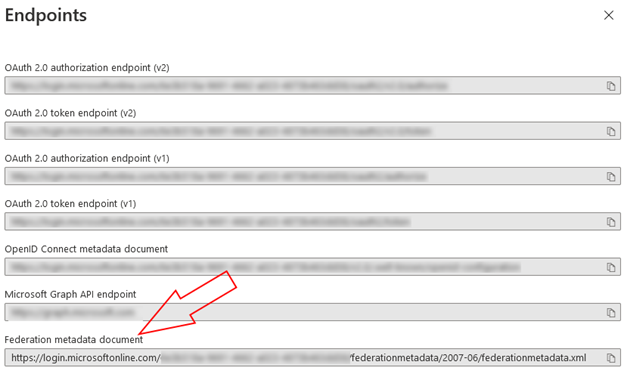
-
Select Save to save the Entra ID connection.
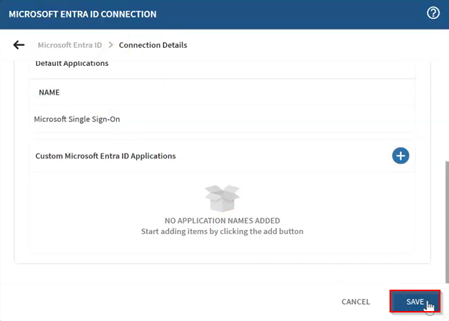
-
Assign the default Microsoft SSO application that was added automatically by
selecting it in the Application Name list.
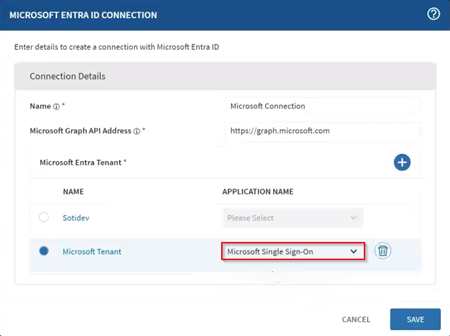
Results