Deploy the Microsoft Authenticator SSO Payload and Application (iOS/ iPadOS)
Deploy the Microsoft Authenticator SSO payload and required apps to enable seamless sign-in on iOS/iPadOS devices.
Before you begin
About this task
In this step, you assign the configured SSO payload and deploy the Microsoft Authenticator app, along with any Microsoft Authentication Library (MSAL) apps that require SSO support.
Procedure
-
After configuring the Microsoft Authenticator SSO payload, assign the profile
to your target iOS/ iPadOS devices. See Assigning a Profile.
A prompt appears, asking you to deploy the Microsoft Authenticator application.
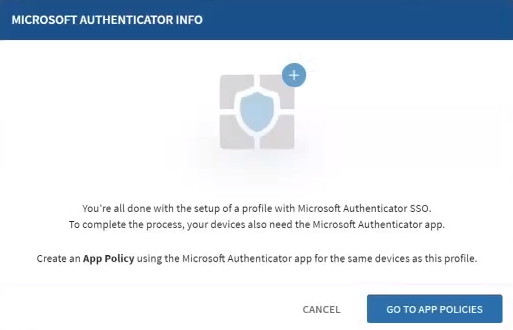
- Create an iOS/ iPadOS app policy that includes the Microsoft Authenticator app and any MSAL apps that will use SSO. See Using App Policies for instructions.
-
In the app policy settings for the Microsoft Authenticator application,
configure the following:
- Set the deployment type to Mandatory.
- Enable Prevent removal of app by device user.
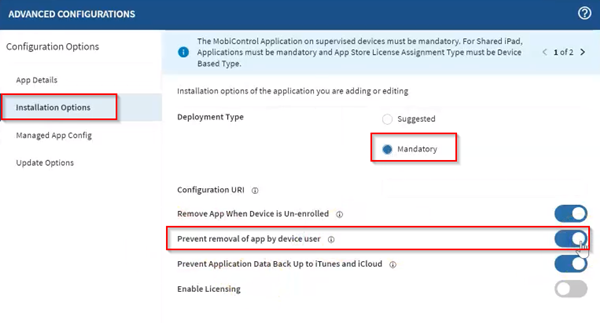 Important: You must also deploy the SOTI MobiControl iOS/iPadOS agent as a mandatory application and prevent users from removing it.
Important: You must also deploy the SOTI MobiControl iOS/iPadOS agent as a mandatory application and prevent users from removing it.
Results
What to do next
Complete the configuration by registering devices with Microsoft Authenticator SSO. See Register Devices for Microsoft Authenticator SSO (iOS/ iPadOS).