Configuring Microsoft Authenticator Single Sign-On (iOS/ iPadOS)
Set up Microsoft Authenticator SSO on iOS or iPadOS devices to streamline sign-in across Microsoft Authentication Library (MSAL) apps, such as Microsoft Teams or Outlook.
The Microsoft Authenticator SSO payload for iOS enables seamless Single Sign-On (SSO) and sign-out across Microsoft Authentication Library (MSAL)-integrated apps using the SOTI MobiControl iOS agent. This feature simplifies deployment by allowing administrators to configure all required prerequisites from a single, intelligent interface.
Prerequisites
- Manage Profile permissions. See General Permissions.
- Target devices are running iOS/ iPadOS 14 or later.Restriction: This feature is incompatible with Shared iPads.
- Microsoft Entra ID (formerly Azure AD) Premium 1 or higher licenses with Microsoft Conditional Access enabled.
- A supported Microsoft license plan ( See Microsoft license plans), such as:
-
Microsoft 365 E3, E5, F1, or F3
-
Enterprise Mobility + Security (EMS) E3 or E5
See Assigning User Licenses In Microsoft Entra ID/Azure AD for instructions on assigning these licenses.Note: When adding a license for a user, select all services. Services may differ based on the subscription type.
-
- iOS/ iPadOS devices enrolled using a policy that has Enable Microsoft Shared
Device Mode Registration enabled.
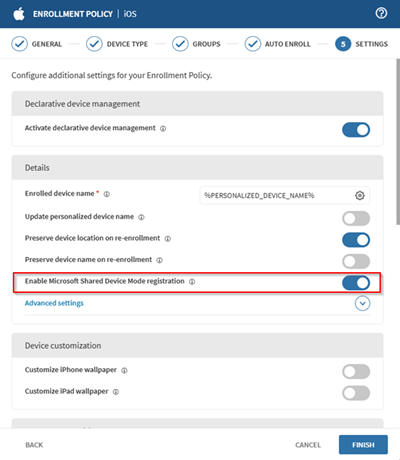 Tip: You can enable or disable Shared Device Mode after enrollment using a device action.
Tip: You can enable or disable Shared Device Mode after enrollment using a device action.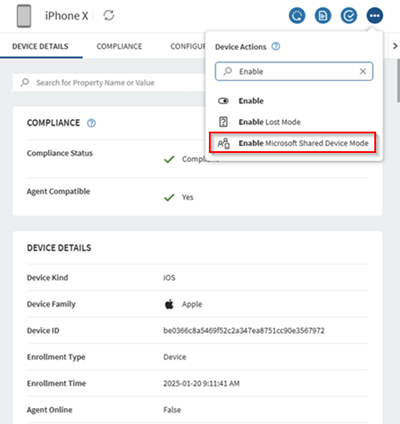
Workflow
- Add a Microsoft Authenticator SSO Payload (iOS/iPadOS)
- Connect Microsoft Entra ID for Microsoft Authenticator SSO (iOS/ iPadOS)
- Configure Conditional Access for Microsoft Authenticator SSO (iOS/iPadOS)
- Define Extensible SSO for Microsoft Authenticator SSO (iOS/ iPadOS)
- Deploy the Microsoft Authenticator SSO Payload and Application (iOS/ iPadOS)
- Register Devices for Microsoft Authenticator SSO (iOS/ iPadOS)