Viewing Profile Logs
About this task
You can use profile
logs to see how profiles are applied and managed across devices. Reviewing these
logs helps you:
- Confirm that the profile configurations are successfully delivered.
- Troubleshoot failed profile installations by reviewing error messages and system responses.
- Track changes made to a profile, such as updates, reassignments, or revocations.
- Check administrator actions for auditing and compliance purposes.
View Profile Logs
About this task
Procedure
- Log into the SOTI MobiControl console.
- From the main menu, select Profiles.
-
In
the profile view, select a Profile name.
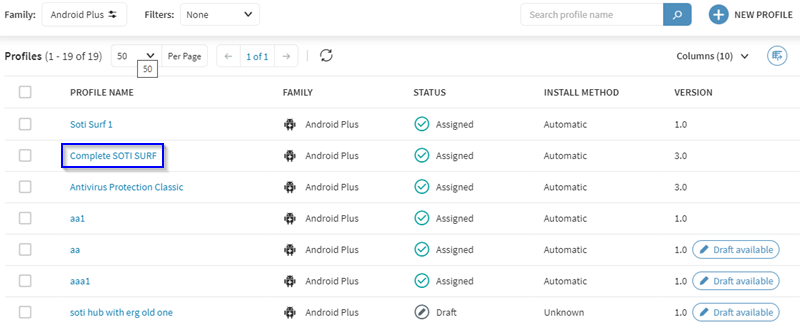
- In the Profile Information panel, select the Logs tab.
-
Double-click
a log in the Message
column.
A
pop-up
displays
the log message contents.
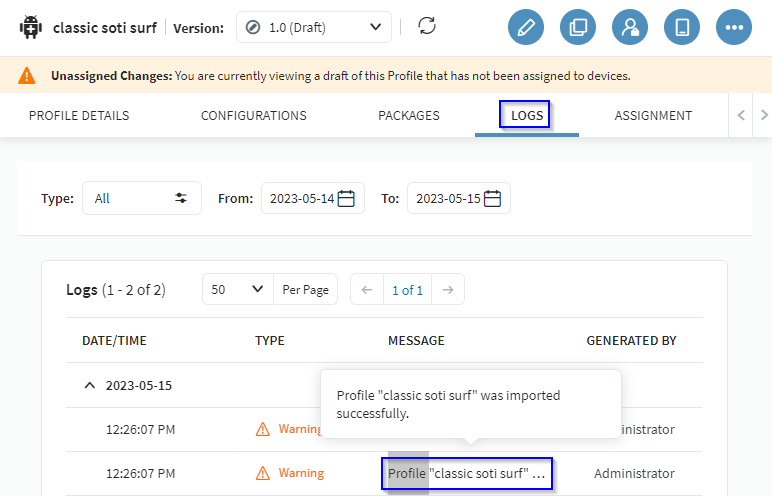 Note: Only logs within the selected date range are displayed.
Note: Only logs within the selected date range are displayed.
Results
You are able to view the logs associated with a specific profile.
View Server Profile Logs
About this task
Procedure
- Log into the SOTI MobiControl console.
- From the main menu, select Users and Permissions.
- Select the role, group, or user you want to view, then select Logs.
-
Hover over the entries in the Description column to
view the contents of the logs.
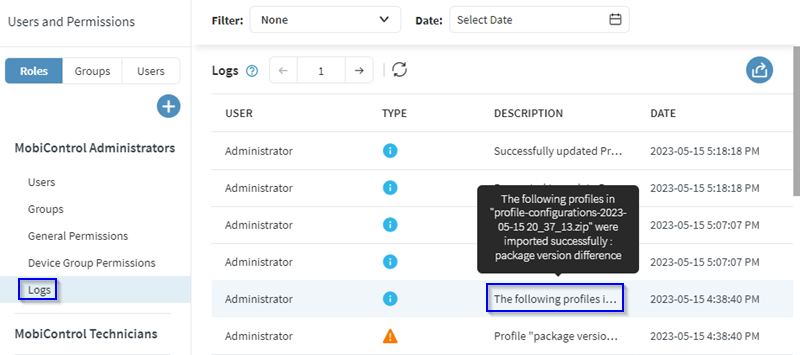
Results
You are able to view server profile logs.