Define Extensible SSO for Microsoft Authenticator SSO (iOS/ iPadOS)
Add Microsoft URL prefixes to the Extensible Single Sign-On (SSO) configuration so the Microsoft Authenticator app can detect and process authentication requests for supported Microsoft services.
Before you begin
About this task
Procedure
- In the Microsoft Authenticator SSO payload, navigate to the Extensible SSO tab.
-
Select (Add) to enter each of the
following Microsoft-provided URL prefixes:
https://login.microsoftonline.com https://login.microsoft.com https://sts.windows.net https://login.partner.microsoftonline.cn https://login.microsoftonline.us https://login.chinacloudapi.cn (Not required in India) https://login-us.microsoftonline.com (Not required in India)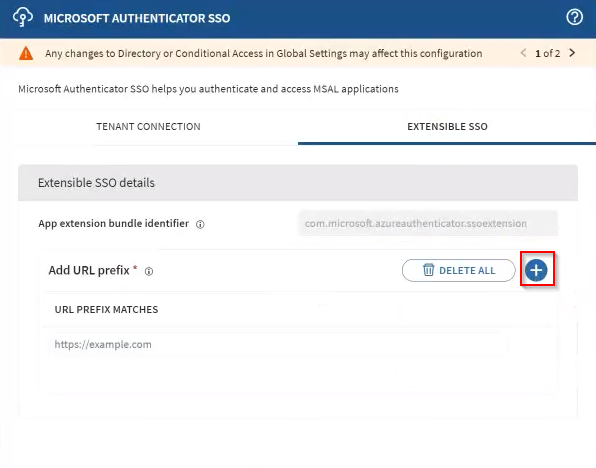
- Select Save to apply the configuration.