Customizing Lockdown Menu Templates
About this task
A lockdown menu template is an HTML file that controls how lockdown and its menu items appear on
the device screen. SOTI MobiControl provides several templates, or you can
build your own menu templates for Lockdown mode.
Note: Dynamic
templates are available for the Windows Modern platform in SOTI MobiControl 2025.1 and later.
To create a custom template, follow the steps below:
Procedure
-
While creating or
editing a
Lockdown profile configuration, move to the
Templates tab.
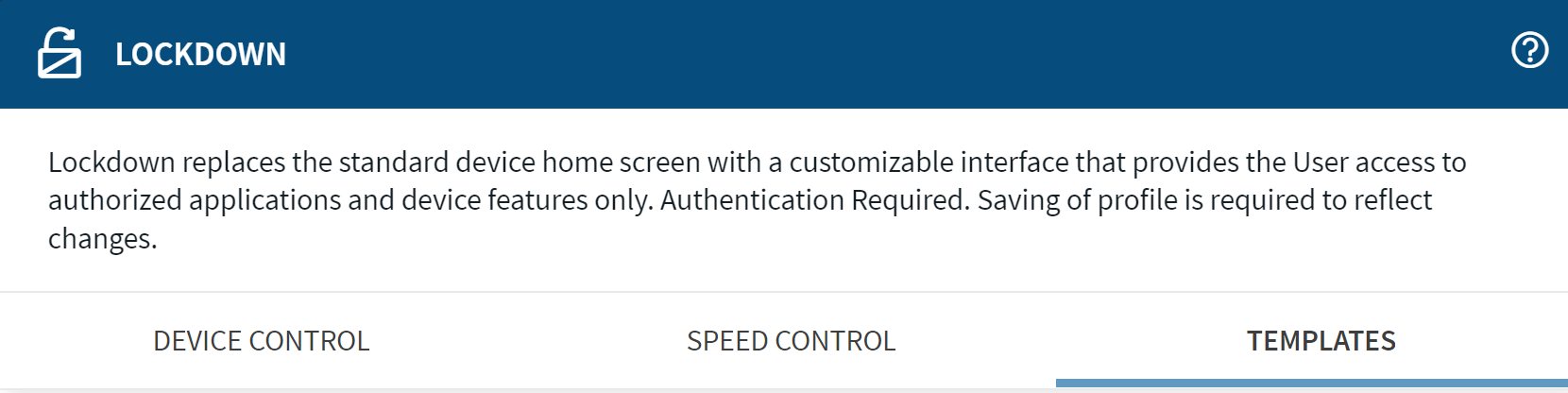 Note: The templates tab may vary depending on the platform selected for the profile.
Note: The templates tab may vary depending on the platform selected for the profile. -
Beside the Custom Templates header, select
Add New Template to open the Menu Template
Editor.
You can also upload an HTML template file to SOTI MobiControl. Select Import Template then browse to the HTML file on your computer. Select Import.
-
Enter a name for your template.
Consider including the device type in the name to avoid confusion if you plan to create custom templates for other device types.
-
Enter the HTML content for your template. You can type directly
into the Menu Template Editor or copy and paste
HTML from another source.
Tip: Copy one of the default templates into the Menu Template Editor and then edit it as needed to get started quickly.
You can also Import Images, Add Custom Data, or Add Custom Attributes to your template.
-
Select Save Script.
Note: The Menu Template Editor does not validate your HTML. Ensure it is well-formed or the lockdown configuration may behave unexpectedly on your devices.
- Select OK to return to the main Templates tab.
- On either the Device Control or Speed Control tab, select the custom template from the Templates dropdown list.
- Continue configuring your lockdown profile configuration.
Inserting Macros in Lockdown Templates for Work Managed Android Devices
About this task
Note: Macros are only available for Work Managed Android devices.
Quickly select and insert macros directly into the HTML body of a lockdown menu template for Work Managed Android Devices. To insert a macro:
Procedure
- Click on the point in your HTML text where you want the macro inserted.
- From the Menu Template Editor, click the gear icon.
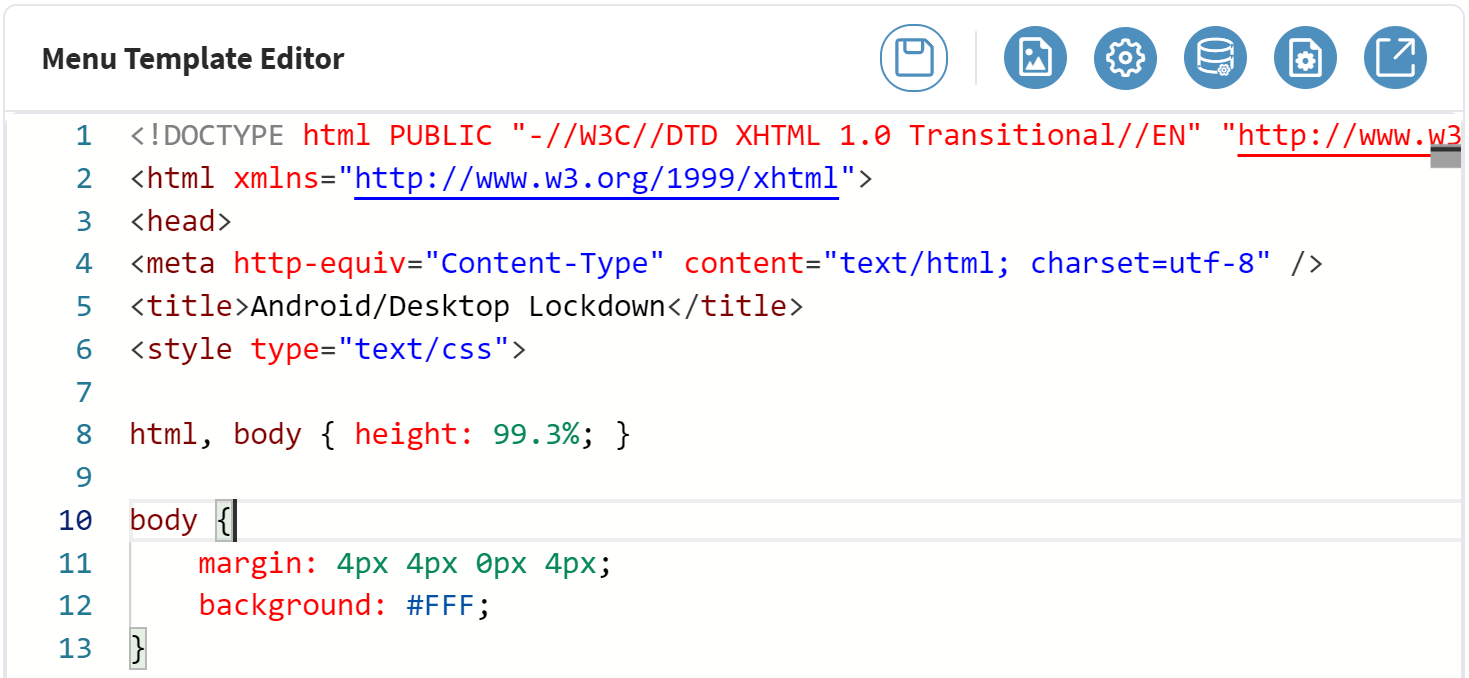
- In the Select Macro dropdown, click the required macro.
- Click Import to insert the macro into the HTML text of the
template.
See Using Macros in SOTI MobiControl for more information on macros and their functions.