Configure Kernel Extensions (macOS)
Install signed or unsigned kernel extensions on macOS devices using the Kernel Extensions profile configuration.
Before you begin
-
The device is running macOS 10.13.2 or later. For details, see Apple's Developer documentation.
- You must have Manage Profile permissions. See General Permissions.
Tip: On Apple silicon Macs not enrolled in Apple
School Manager or Apple Business Manager, set the security policy to Reduced
Security to allow kernel extension loading. See Apple's support documentation.
About this task
Procedure
- Create or edit a Reactive macOS Device profile. See Creating a Profile and Editing a Profile.
-
From the Security & Restrictions configurations list,
add the Kernel Extensions configuration.
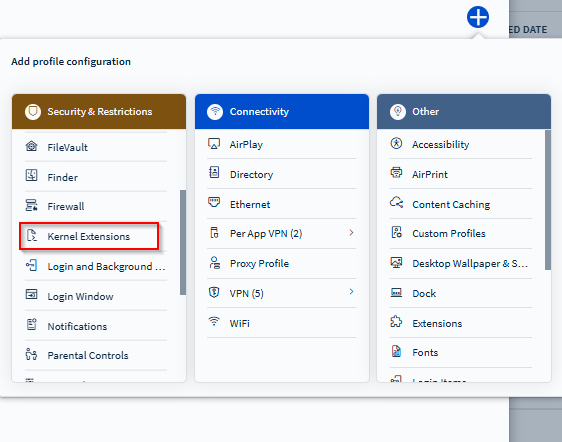
- Optional: Toggle on Allow User to Approve Additional Kernel Extensions to let users approve kernel extensions not explicitly listed in the profile.
-
Select (Add) in the Valid
Signed Kernel Extensions section to add team identifiers for
software vendors whose signed kernel extensions should be allowed.
Example:
com.example.kext.mydriver. -
Select (Add) in the Kernel
Extensions section to specify the bundle and team identifiers
for allowed kernel extensions.
Example:
- Bundle ID:
com.example.mydriver. - Team ID:
com.example.kext.mydriver.
Tip: Leave the team identifier blank for unsigned legacy extensions. - Bundle ID:
Results
- The specified kernel extensions are allowed to load on macOS devices.
- Depending on the configuration, users may no longer see prompts for approving extensions.