Lockdown Menu Templates
A Lockdown menu template is an HTML file with CSS styling that dictates how the lockdown menu appears on your devices. You can easily create new templates by copying existing templates and modifying them with your own HTML and CSS.
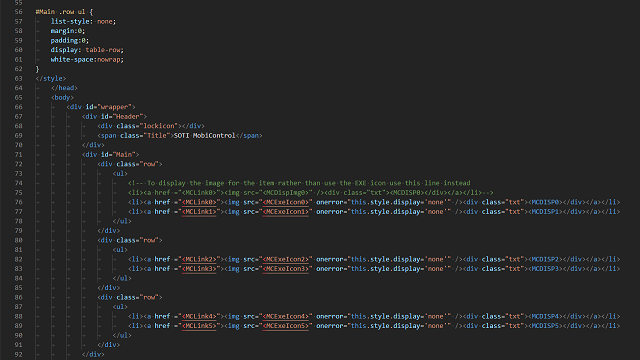
Example lockdown menu template for Android devices.
Menu Tags
You can use special menu tags that are replaced by SOTI MobiControl when lockdown is applied to the device.
| Tag Name | Description | ||||
|---|---|---|---|---|---|
<MCMenuFull>
|
Replaced with the full menu list that the administrator has configured. The menu items are separated by carriage returns.
Sample Menu Entries: SOTI MobiControl Device Agent (launch://com.google.apps.maps) My Website (http://www.mywebsite.com)
|
||||
<MCMenuN>
where " |
This tag allows you to place each complete menu item where you want it in the HTML.
Sample Menu Entries: SOTI MobiControl Device Agent (launch://com.google.apps.maps) My Website (http://www.mywebsite.com)
|
||||
<MCLinkN> and <MCDispN>
where " |
These tags let you further separate the menu item to be inserted into the "link" and the "display" text and control where in the HTML template they will be inserted.
Sample Menu Entries: Android Calendar (launch://com.android.calendar) Browse mywesbite (browse://www.mywebsite.com) Report.pdf (file://mnt/sdcard/report.pdf)
|
||||
<MCExeIconN>
where " |
This tag lets you display the built-in icon for an application executable that is in the program menu.
Sample Menu Entries: Android Calendar (launch://com.android.calendar) Browse mywesbite (browse://www.mywebsite.com) Report.pdf (file://mnt/sdcard/report.pdf)
|
||||
<MCDispImgN>
where " |
This tag lets you associate a picture with an entry in the lockdown screen.
Sample Menu Entries: SOTI MobiControl Device Agent (launch://com.google.apps.maps) My Website (http://www.mywebsite.com)
|
Including Pictures in Menu Templates
You can insert images into your template by simply using the Insert Image feature in the built-in HTML Template Editor. SOTI MobiControl will deliver the image to the device. Alternatively, if you do not want to use SOTI MobiControl to deliver the image, you can simply specify in the HTML template the full path to the graphic for where it will be found on the mobile device (e.g. <img src="file:///SDCard/images/CompanyLogo.jpg">).
URIs
Uniform Resource Identifier (URI) is a string of characters used to identify a name or a resource on the Android Device. Such identification enables interaction with representations of the resource using specific protocols. Schemes specifying a concrete syntax and associated protocols define each URI. The SOTI MobiControl Lockdown on Android devices allows you to use custom URIs. Such URIs include Launch://, Http://, Https://, File:// and Browser://.
Linking to the SOTI MobiControl Device Configuration Applet
The SOTI MobiControl device applet that is normally accessed by tapping on the SOTI MobiControl icon on the Today screen or system tray of the device contains a bounty of useful status information. This information can be very useful when trying to troubleshoot a problem in the field, for example resolving connectivity issues between the device and the SOTI MobiControl deployment server.
To create a link to the applet from the lockdown program menu add a program entry to the following path: net.soti.mobicontrol
Edit Menu Template List
In the Edit Template Menu List dialog box, click Add and navigate to the location of your customized lockdown page and select it. You will see the customized menu template in this list now. You can choose to edit this template further by clicking on Edit and launching the lockdown menu template editor, or click on Close and then select the template from the Lockdown Menu.
You can edit the lockdown menu templates using the built-in HTML editor. After saving a modified template, be sure to select the template file in the combo selection box on the main Lockdown Configuration page. Basic HTML, Java, and Flash are supported in the lockdown.