Customizing Lockdown Menu Templates
About this task
A lockdown menu template is an HTML file that controls how lockdown and its menu items appear on the device screen. SOTI MobiControl provides several templates or you can build your own menu templates for Lockdown mode.
Procedure
-
While editing a Lockdown profile configuration, move to the Templates tab.
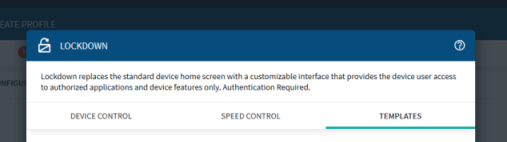
-
Beside the Custom Templates header, click Add New Template to open the Menu Template Editor.
You can also upload an HTML template file to SOTI MobiControl. Click Import Template then browse to the HTML file on your computer. Click Import.
-
Enter a name for your template.
Consider including the device type in the name to avoid confusion if you plan to create custom templates for other device types.
-
Enter the HTML content for your template. You can type directly into the Menu Template Editor or copy and paste HTML from another source.
Tip: Copy one of the default templates into the Menu Template Editor and then edit it as needed to get started quickly.
You can also Import Images, Add Custom Data, or Add Custom Attributes to your template.
-
Click Save Script.
Note: The Menu Template Editor does not validate your HTML. Ensure it's well-formed or the lockdown configuration may behave unexpectedly on your devices.
- Click OK to return to the main Templates tab.
- On either the Device Control or Speed Control tab, select the custom template from the Templates dropdown list.
- Continue configuring your lockdown profile configuration.