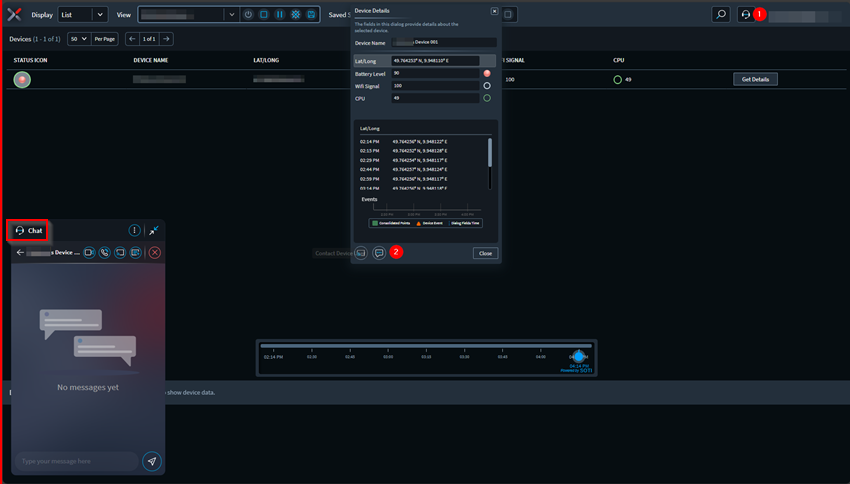Troubleshooting a Device From The Device Details Panel
From the Device Details panel, you can start a live chat with the device user and control the device by remote.
About this task
Procedure
- Login to the SOTI XSight web console as administrator.
-
Select Map or List from the
Display dropdown menu.
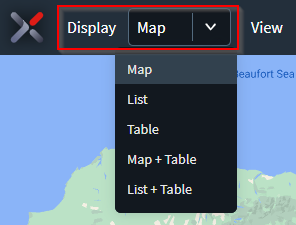
-
Select a view from the View dropdown menu.
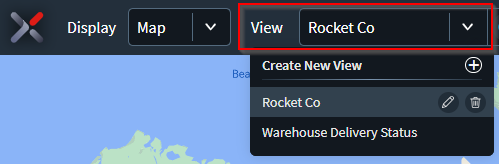
-
Select Start. The map view shows the location of all
devices associated with the view. Device positions update continuously in
real-time.

-
Select a device on the map display to open the Device
Details panel.
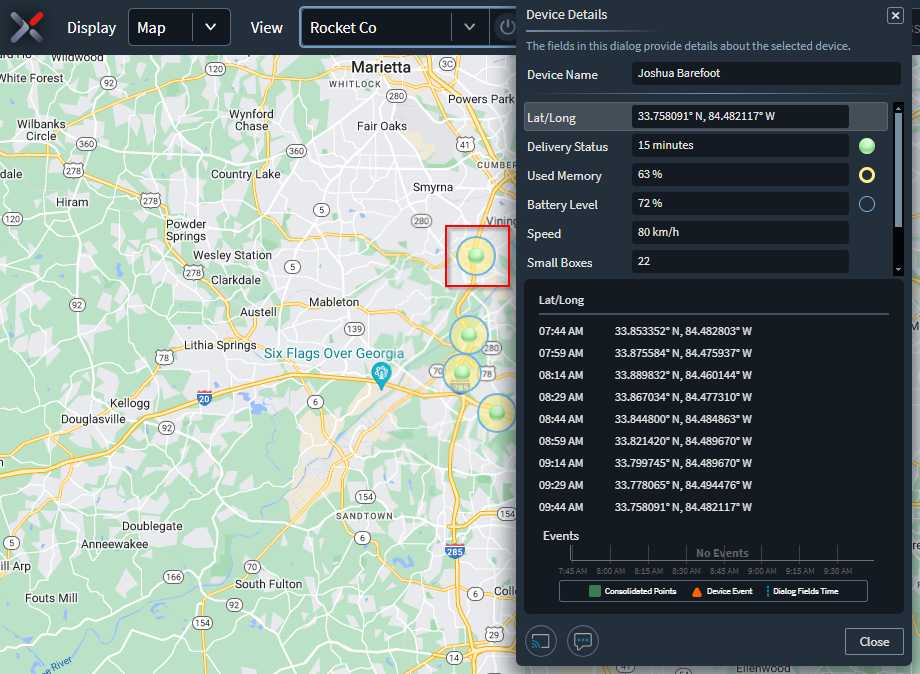
Or in the list display, select Get Details from the device row.
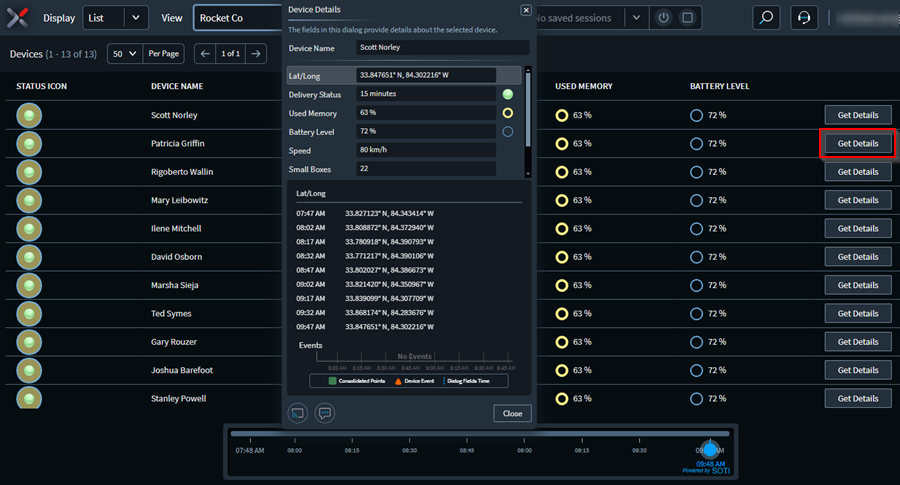
-
Select the Live-Chat button or the Remote Control button in
the Device Details panel to open a new live chat or
remote-control session.
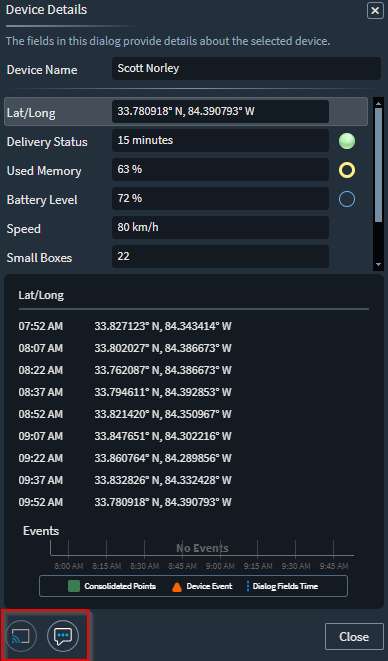
-
To start a live chat from the Device Details window, show
the Live-Chat window and then select the
Chat (headphones) button in the top-right corner.
Once the Live-Chat window displays in the lower-left
corner, select the Chat button.