Finding Your Way Around SOTI Assist
SOTI Assist has two main views: one that shows a list of incidents and various charts used to categorize them, and one that shows the details for a particular incident. A menu bar runs across the top of SOTI Assist and is always displayed no matter which view you currently have open.
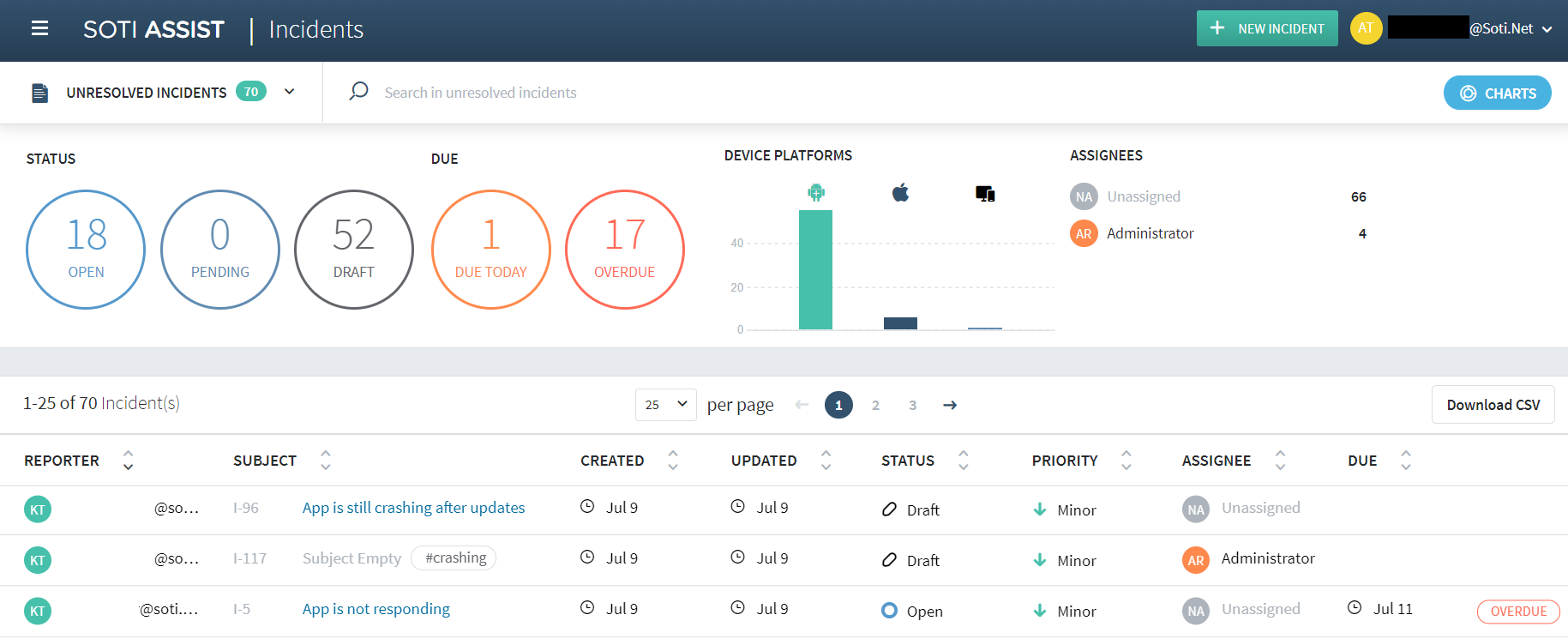
You can hide the charts displayed by default across the top of the dashboard page by clicking the Charts button. This enables you to free screen space to show a larger part of the incident list. You can re-display the previously hidden charts by clicking Charts again.
Incident Dashboard
The incident dashboard is the first view you see when you log into SOTI Assist. The incident dashboard shows a list of the incidents that match the specified filter or search criteria. You can resize the list columns, and sort incidents using the ascending or descending sort buttons on each column. When you click on an incident in the list, the incident opens in the incident details view.
To learn how you can use filters and search terms to control which incidents are shown in the list, see Finding Incidents.
Incident Details
The incident details view shows all the information that has been entered for a particular incident.
For information about adding or editing incident details, see Adding or Editing Incident Details.