Managing Supervised iOS Devices using Apple Configurator
Before you begin
- Ensure that you have a Mac running macOS 14.0 or later.
- Have access to your Apple Business Manager and SOTI MobiControl credentials.
- Confirm that your devices are compatible with Apple Configurator. See the Apple Configurator User Guide for Mac.
About this task
Supervising iOS devices provides IT administrators with greater control and flexibility during enrollment and management. Supervised mode is essential when deploying organization-owned devices at scale. For more details, see the ABM User Guide.
Key benefits include:
-
Enables advanced management features such as silent app installation and enforced configurations.
-
Prevents users from removing MDM profiles, ensuring compliance and consistent device management.
-
Supports zero-touch deployment via ABM, streamlining provisioning.
-
Strengthens security by restricting access to system settings and disabling non-essential features.
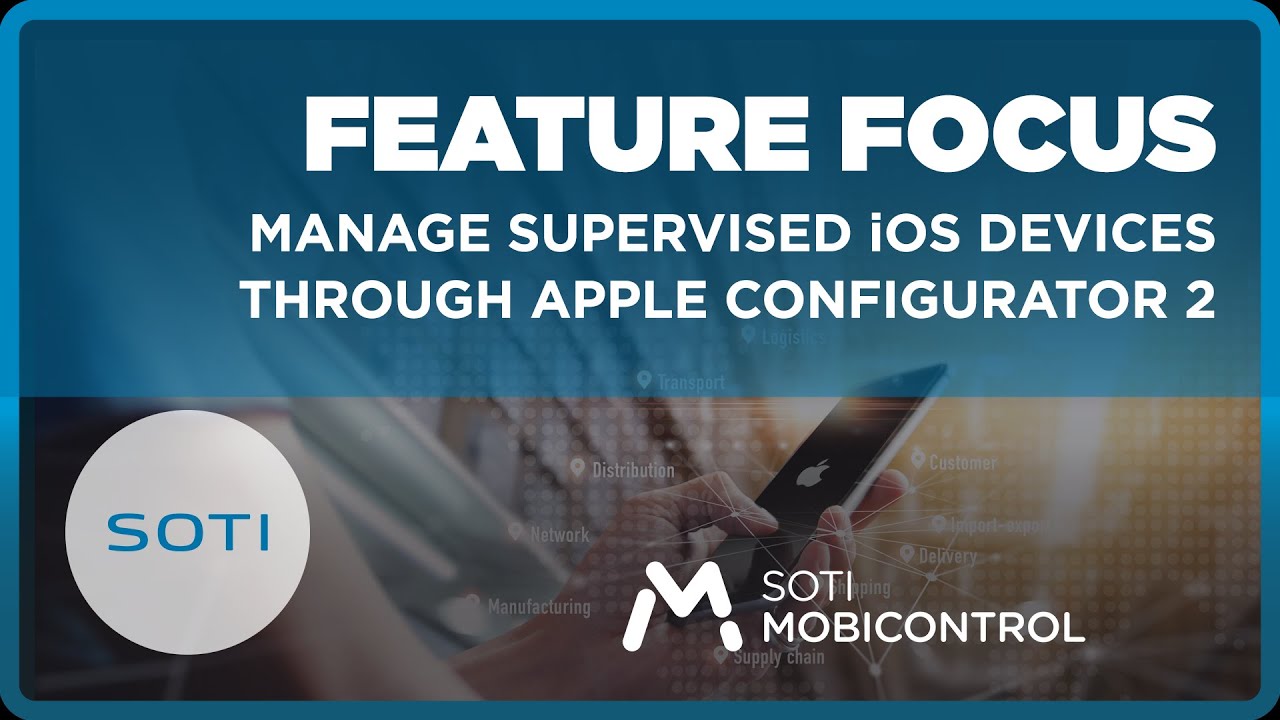

Procedure
- Connect the iOS device to a Mac using a USB cable.
- Open Apple Configurator and select Prepare, the Prepare Devices window opens.
-
In the configuration options:
- Select Supervise devices.
- Select Add to Apple School Manager or Apple Business Manager.
- Deselect Activate and complete enrollment.
- Select Next, the Enroll in MDM Server window opens.
- Select New Server.
- Enter a name, and provide the Fully Qualified Domain Name (FQDN) of your SOTI MobiControl or enrollment URL from the enrollment policy.
- Select Next.
- Upload the SOTI MobiControl root certificate.
- Select Next, the Assign to Organization window opens.
- Select New Organization and sign in using your ABM administrator credentials.
-
When prompted, select a supervision identity.
Note: The supervision identity is automatically generated.
- Select Next.
- Configure the Setup Assistant options.
- Select Next.
- Optional:
Assign a network profile (Wi-Fi or corporate configuration).
Note: For more details, see the Apple Configurator User Guide.
-
Select Prepare, the device resets, provisions and is
added to ABM.
Important: Resetting the device erases all user data, settings, and installed applications. Back up any important information before proceeding.
-
In ABM, verify that:
- The device source is listed as Apple Configurator.
- MDM assignment is linked to SOTI MobiControl.
Results
Manually Supervising Devices without ABM
Before you begin
- Ensure that you are not using Automated Device Enrollment (ADE) for your enrollment policy.
- Export the SSL certificate from the SOTI MobiControl web console.
About this task
Manual supervision provides similar control over devices but requires additional setup, including certificate management and device-specific configuration.
Procedure
- Log into SOTI MobiControl web console.
- Navigate to the .
- Set the default enrollment policy for the iOS platform.
- Connect the iOS device to a Mac using a USB cable.
- Open Apple Configurator.
- Select Prepare.
- Select Supervise devices.
- Select Next, the Define an MDM Server window opens.
- Select New Server.
- Provide a name, and enter the FQDN or enrollment URL from SOTI MobiControl.
- Select Next.
-
Upload the SOTI MobiControl SSL certificate and root
certificate.
Note: Export the SSL certificate from the web console by selecting the secure certificate from the browser address bar.
- Select Next, the Sign in to Apple School Manager or Apple Business Manager window opens.
- Select Skip.
-
Enter your organization information and generate a new supervision
identity.
Note: You need administrator credentials to create the certificate.
- Configure Setup Assistant settings, then select Prepare. Once the device connects to the internet, a Remote Management setup starts.
- Continue through the prompts to enroll the device into SOTI MobiControl.