Editing the Properties of a File in the Content Library
About this task
Use this procedure to change the properties of a file in the Content Library:
Procedure
- There are several ways to reach the Content Library. In this example, select . The legacy console opens.
- From either the Android Plus or Apple platform tab, select the Content Library tab.
-
Right-click the file whose properties you want to change and select
Properties. The File Properties
dialog opens.
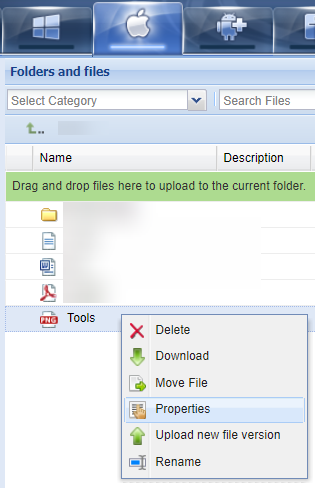
-
Change the properties as required.
Name The displayed name of the file. Categories Labels for associating files. Effective Date Set a date for when the file selection goes into effect. Expiry Date Set a date for when the file selection expires. Note: Files with expiration dates are unavailable to device users after the date passes.Delivery Method Choose a file delivery method. Choose from:- On Demand
- Push
- WiFi
- Ethernet (macOS only)
- Cellular (Android or iOS only)
- While Roaming
Security Note: These settings are available for iOS only.SOTI MobiControl defaults to the most secure file settings. You may permit some file uses. Choose from:- Allow Sharing
- Allow Cut/Paste
File Description Enter a description about the file selection upload. - Select OK to save your changes.