Disabling a Content Library Policy
About this task
To disable a Content Library policy:
Procedure
- There are several ways to reach the Content Library. In this example, select . The legacy console opens.
- From either the Android Plus or Apple platform tab, select the Content Library tab.
-
Under Content Library Policy on the left, right-click the
policy you want to disable and select Disable
Policy.
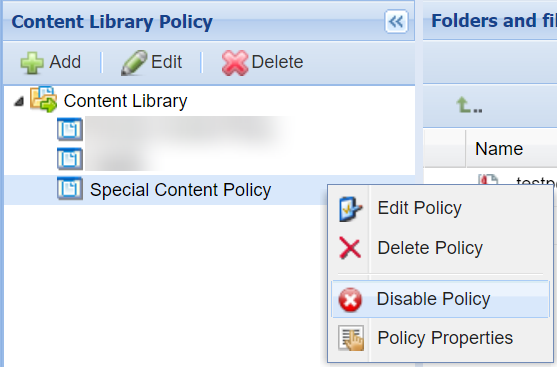
Results
Your policy displays an icon indicating its status.
You can re-enable the policy by following the same steps but selecting Enable Policy instead.