Display Service
Configure the SOTI XSight Display Service and test its status from the Display Service page in the SOTI XSight Administration utility. From this page, you can:
- Set the port the SOTI XSight Display Service, Web Console and SOTI XSight Tunnel Service listen on for incoming HTTPS requests.
- Manage the RSA keys that SOTI XSight uses to encrypt sensitive data and sign authentication tokens.
- Configure the certificate the SOTI XSight Display Service and Web Console uses.
- Refresh the SOTI XSight Remote Control certificate.
- Configure the SOTI XSight database settings.
SOTI XSight Display Service Port
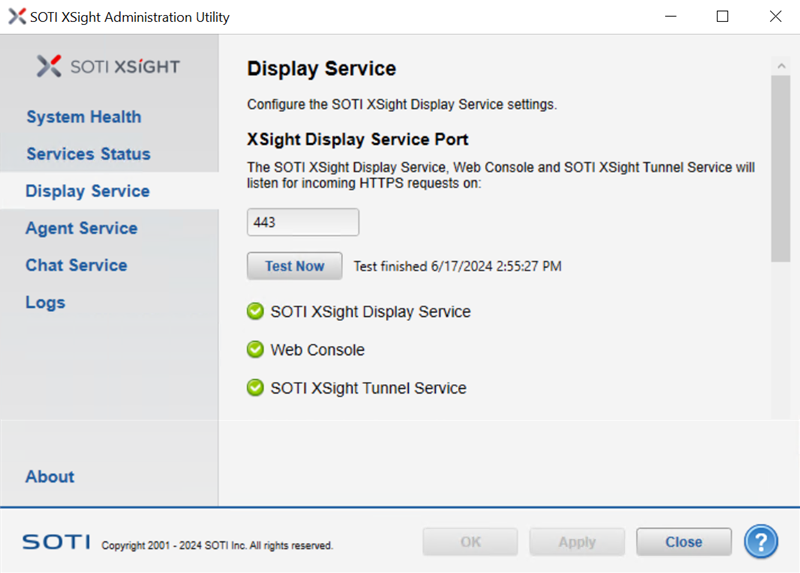
Use the Ports section to set the port that the SOTI XSight service and console uses to listen for incoming HTTPS requests.
Select the Test Now button to test the SOTI XSight database connection with the provided settings.
SOTI XSight Display Service Keys
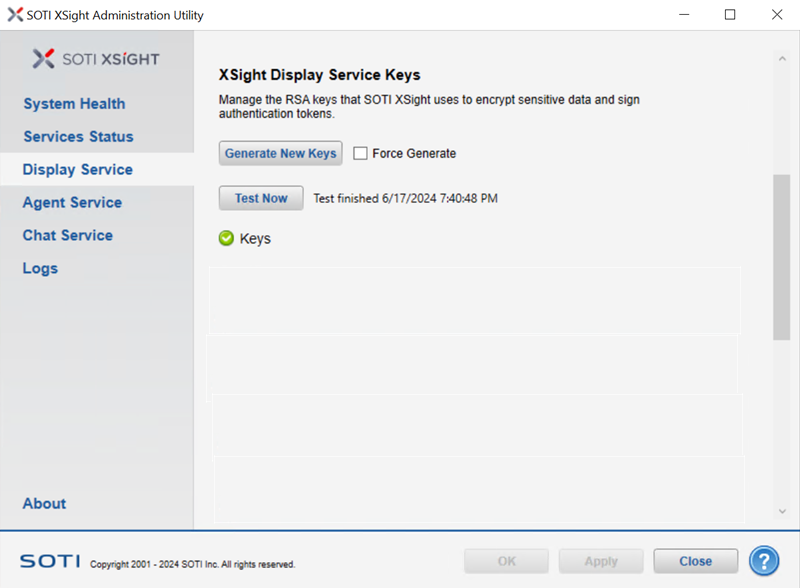
Use the Keys section to manage the RSA keys that SOTI XSight uses to encrypt sensitive data and sign authentication tokens.
| Option | Description |
|---|---|
| Generate New Keys | Select to generate new RSA keys. Any existing data is re-encrypted as part of the key generation process. |
| Force Generate | Select to force key generation, even if SOTI XSight cannot decrypt existing data with its
current keys. Note: Enabling this option may
cause data loss. If SOTI XSight cannot
decrypt your existing data with the old keys, you lose access to
that data and existing hosts lose access to SOTI XSight. |
| Test Now | Select to test the RSA keys. |
Certificates
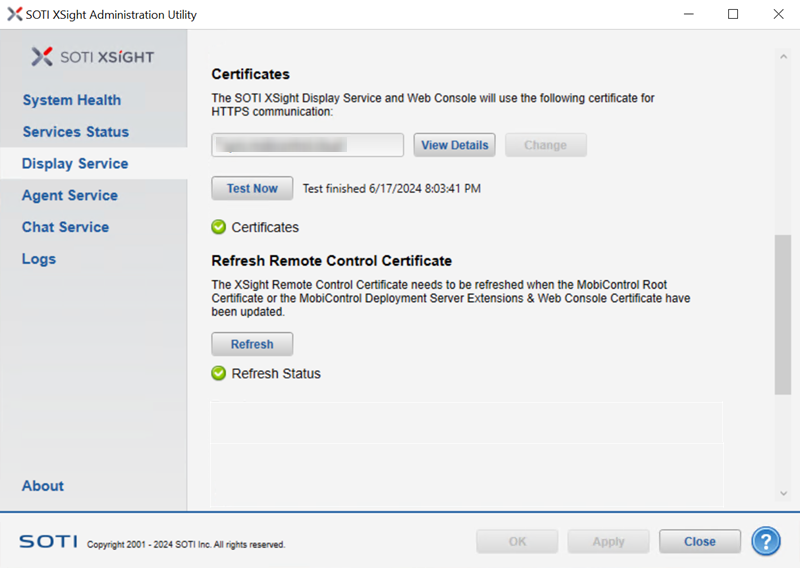
Manage certificates used by the SOTI XSight Display Service and Web Console for HTTPS communication.
- Change the port number for the SOTI XSight Display Service Port before you select a SOTI XSight-specific certificate on this page.
- Install SOTI XSight on a machine other than SOTI MobiControl.
| Option | Description |
|---|---|
| View Details | View the certificate details. |
| Test Now | Test the certificate. |
| Refresh | Refresh the SOTI XSight Remote Control certificate. |
| Change |
Change the certificate. Note: The Change
button is disabled when SOTI MobiControl
is installed on the same host, using the same default
display service HTTP port (443). To enable the
Change button, set the SOTI XSight display service HTTP port to a
different port (for example 444), and apply the
change.
|
Refresh Remote Control Certificate
You must refresh the SOTI XSight Remote Control certificate after updating the SOTI MobiControl root certificate or the SOTI MobiControl Deployment Server Extensions and Web Console certificate.
Database
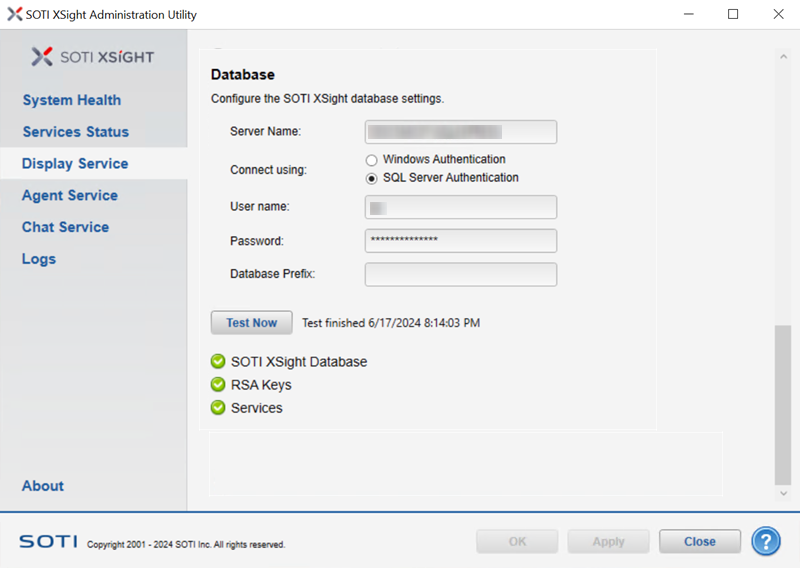
In the Database section you can configure the SOTI XSight database settings.
| Option | Description |
|---|---|
| Server Name | The name of the server that hosts the SOTI XSight database. |
| Connect Using | Select either Windows Authentication or SQL Server Authentication. |
| User Name | The username for the account that SOTI XSight uses to access the server. The account must have read/write permissions. |
| Password | The password for the account that SOTI XSight uses to access the server. |
| Database Prefix | Optional: Enter an identifying prefix for the default database name or names. The prefix enables you to have multiple SOTI XSight instances using a single instance of SQL Server. |
| Test Now | Check the connection between SOTI XSight and the database server. The corresponding icons turn green for "success" or red for "failure." |