Uninstalling SOTI Connect
About this task
Use the following steps to uninstall SOTI Connect.
Procedure
-
Locate the temporary folder where you extracted the SOTI Connect installation package, and double-click the
installer (SOTI Connect
Installer.exe).
When prompted, allow the installer to make changes to your system.

-
In the SOTI Connect setup wizard, select
Uninstall Connect components and select
Next.
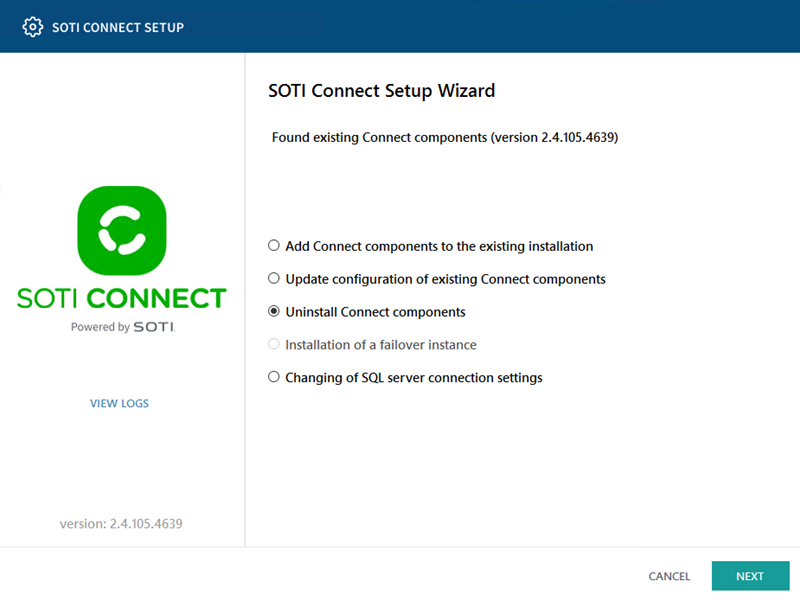
-
Keep the component selection boxes checked if you want to uninstall all
SOTI Connect components. Select
Next.
Note: To retain a specific SOTI Connect component, clear the component selection box.
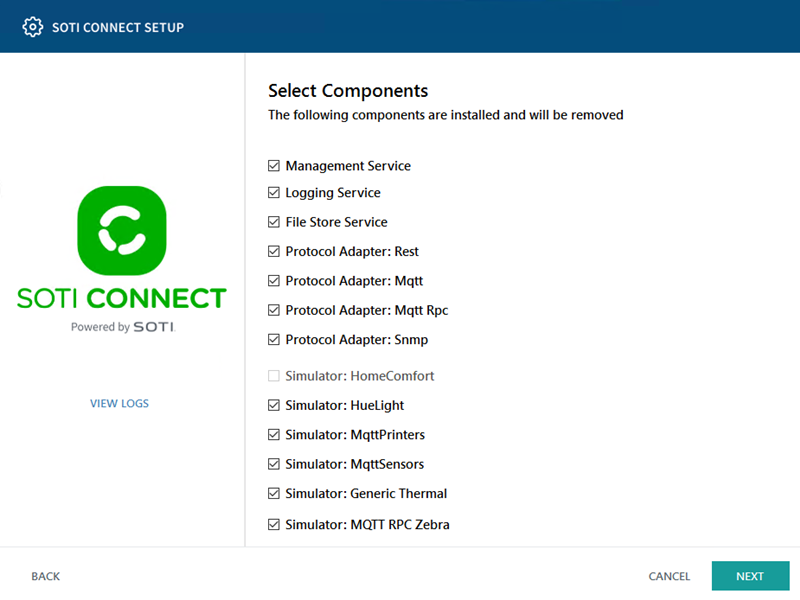
-
Enter the information required to connect to your SQL Server database. Select
Delete SOTI Connect data from SQL
Server if this is the last MS instance. Clear this option if
this is one MS instance in a cluster and you want to retain the other MS
instances. Select Next.
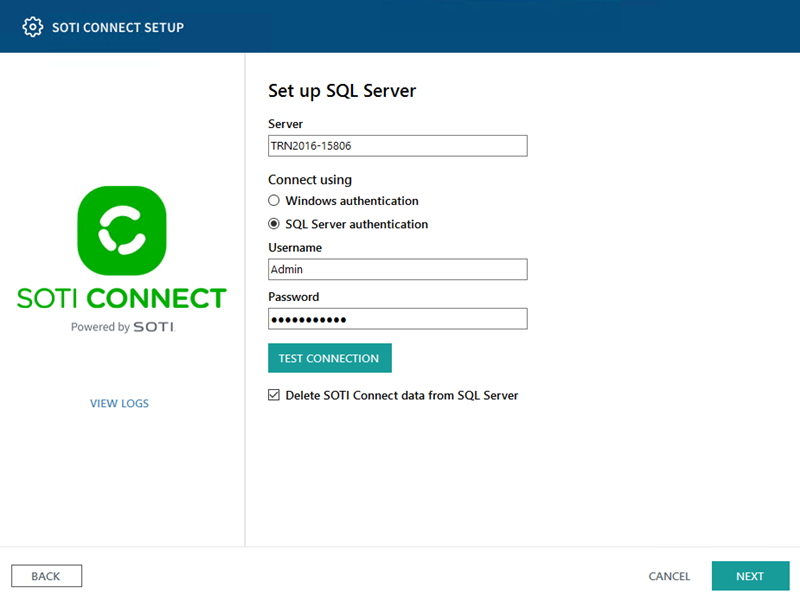
-
On the Set up File Store Service clean up options screen,
select Delete files from file system, when the last File Store
Service is uninstalled if this is the last FS instance. Doing so
removes all the FS files from the database. Clearing this option removes the FS
instance but retains the FS files and database for future FS installations.
Select Next.
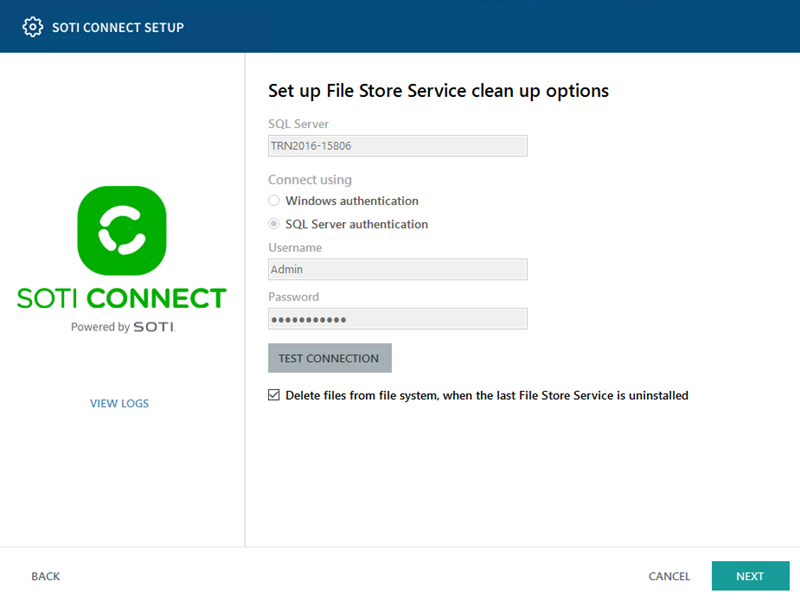
- Select Uninstall to start uninstalling SOTI Connect.
-
When the process completes, select Finish.
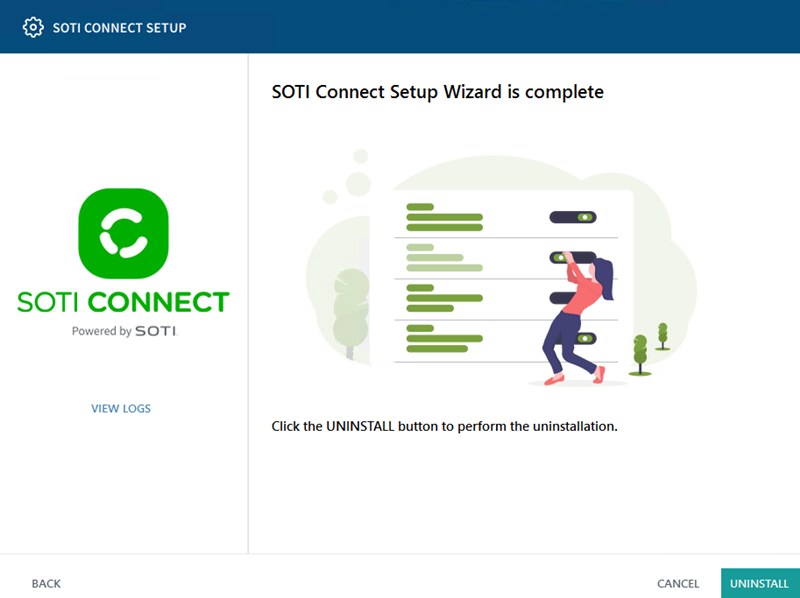
Results
You have uninstalled SOTI Connect.