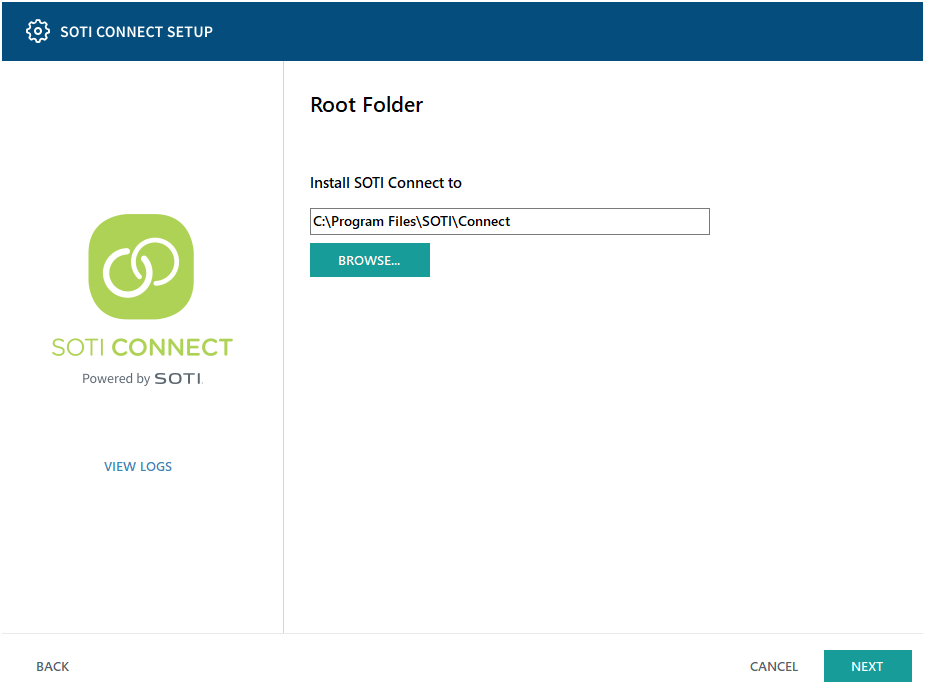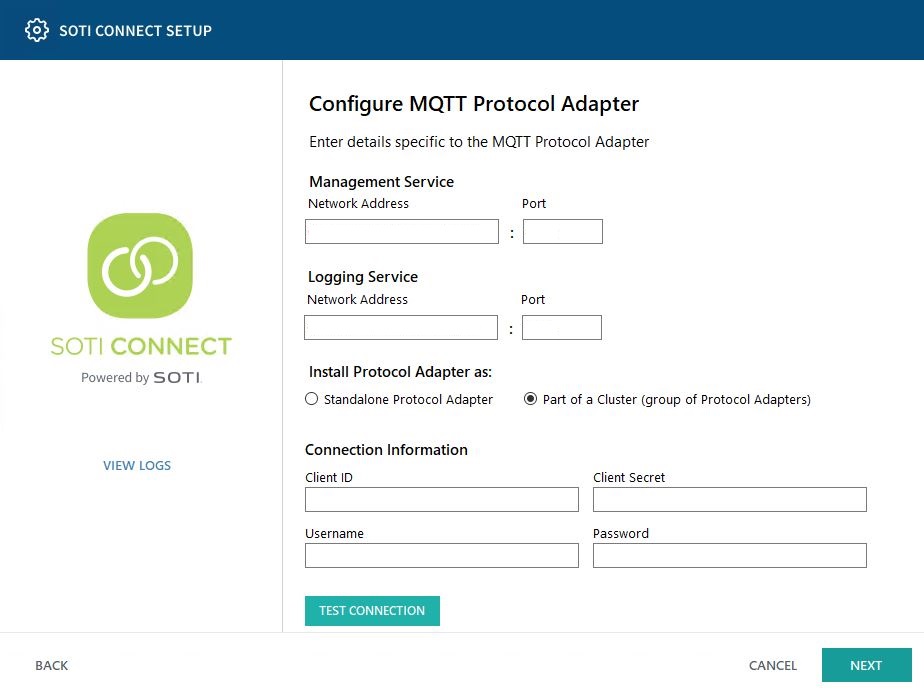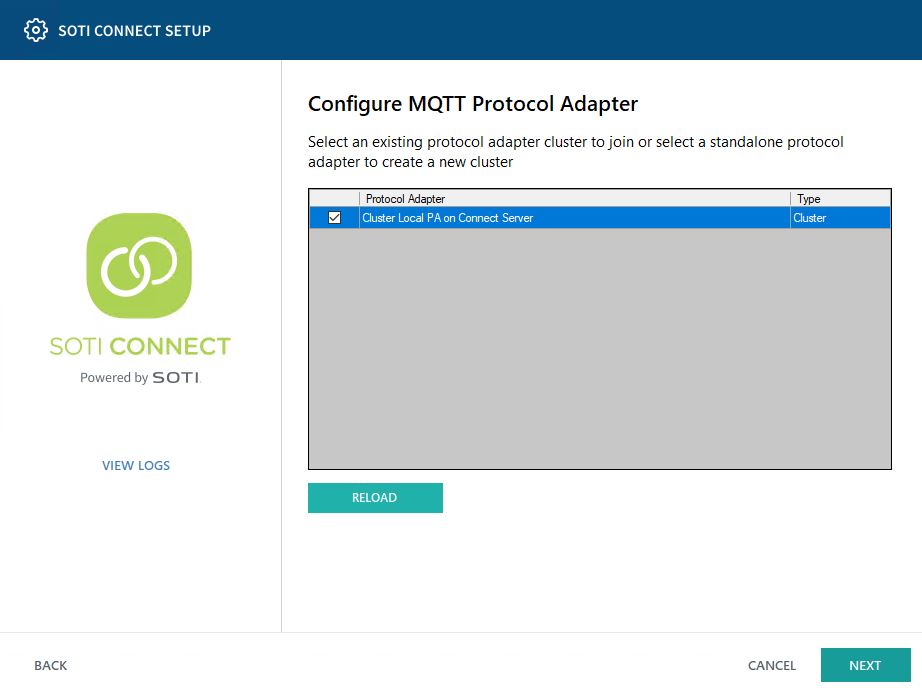Adding a New Protocol Adapter (PA) to Form a Cluster
About this task
This process describes how to add a new protocol adapter to an existing one to form a PA cluster.
Procedure
- Run Soti.IoT.Installer.exe. The SOTI Connect Setup Wizard is displayed. When prompted, confirm that you want to allow the installer to make changes to your system.
-
Select New installation of some or all components, then
click Next. The Installation Type
window is displayed.
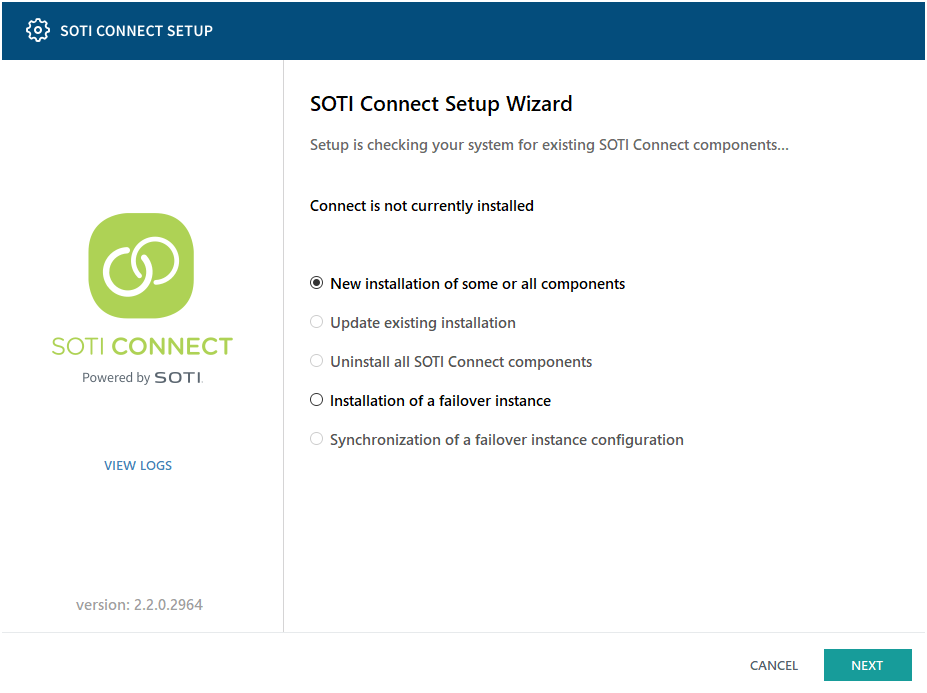
-
Select Custom, then click Next.
The Select Components window is displayed.
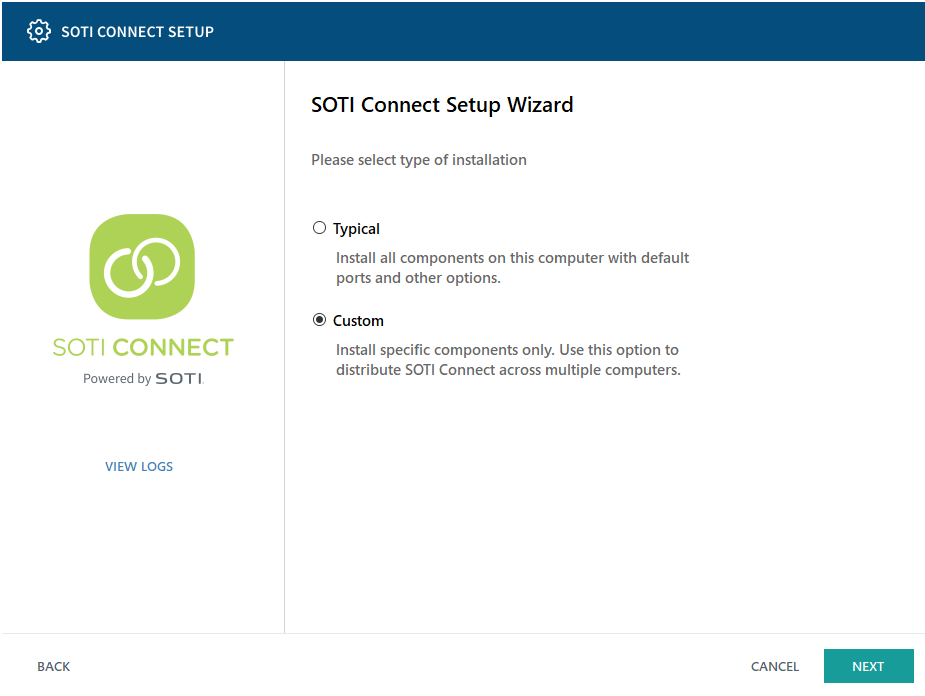
-
Select Protocol Adapter: Mqtt, then click
Next. The Communication
Certificates window is displayed.
Note: Options for Management Service, Logging Service, and File Store Service should be unchecked. These were installed when the MS was established.
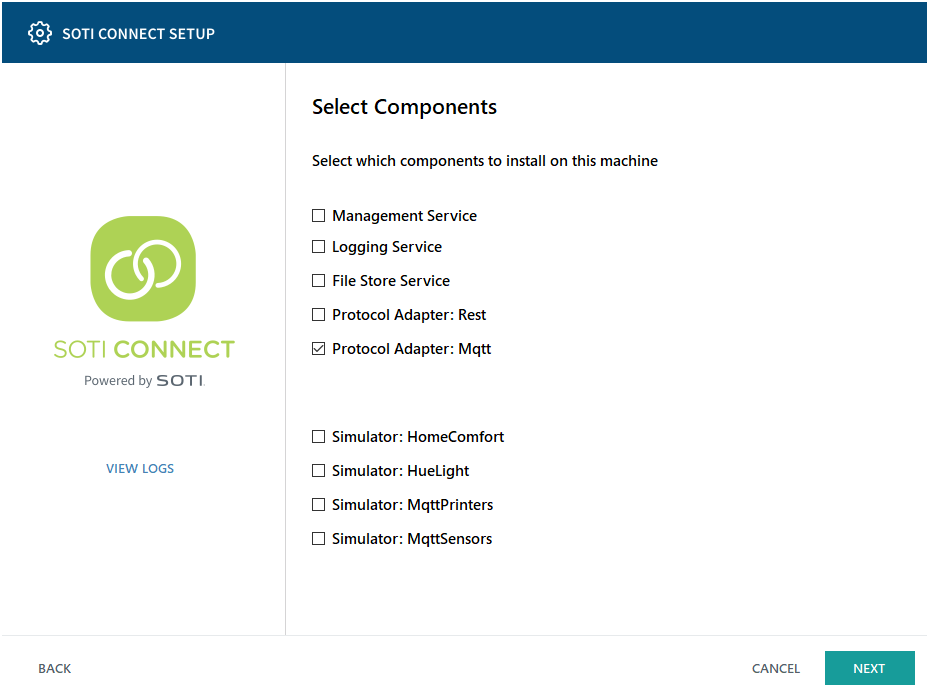
-
Select Import root certificate from file, click
Browse and navigate to the root certificate. Add the
Certificate Password, then click
Next. The Configure MQTT Protocol
Adapter window is displayed.
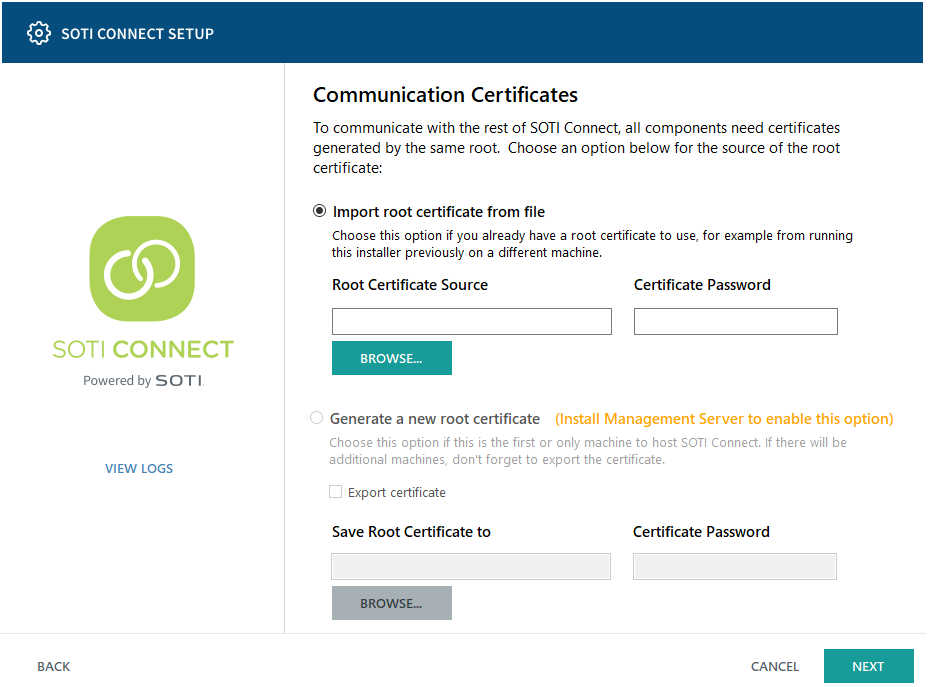
-
Select Part of a Cluster. Complete the rest of the
fields on this window (the Network Address of Management
Service (MS) and Logging Service, the Client ID and
Client Secret, and the
Username and Password of a
user with
administrative
permissions). Note that you must have created at least one
security access. See Providing Security Access
-
Click Test Connection. If the test is unsuccessful,
check the following:
- Check that the Client ID and Client Secret are entered correctly.
- From this location, open the Connect web page. Log in with the Username and Password used above. Ignore possible warning messages about the root certificate. It will become trusted during the installation.
- Log out on the web page and log back in. Check that the EULA is accepted.
- Click Next. The Configure MQTT Protocol Adapter Cluster window is displayed.
-
Select an existing PA or PA cluster with which you want to form a cluster, then
click Next. The installer connects to the MS and requests
MQTT broker connection details. Once completed, the Root
Folder window is displayed.
-
Select the folder where you want the PA installed. Click
Next, then Install to complete
the process.