|
|
All Devices Tab |
The Devices view (tab) is the main view into the status of the devices in the MobiControl system.
Device Tree
The device tree provides a structured view of the devices in the system. The group structure is easily defined by the user by creating new groups and dragging and dropping devices between groups. Please see the Device Groups page for detailed information on groups and virtual groups.
Commonly-reported device information can be easily referenced in the device tree window by right-clicking in any open space in the device tree window and selecting the information that you would like to see displayed.
Devices are added to the system by defining an add device rule and creating a MobiControl Device Agent that is installed on the device. Please see the Add Windows Mobile Devices page for a detailed explanation of how to add devices to MobiControl.
Info Panel
The Info panel provides detailed status information about the group or device that is selected in the device tree. When a group is selected, the displayed information includes the number of subgroups and how many unique, online, offline, or disabled devices are in the group. For devices, the displayed information includes device ID, IP address, battery and memory status. In addition, custom data retrieved from your devices may also be displayed. Please see the Custom Data page for detailed information about configuring custom data retrieval.
The content displayed in this panel is stored in the MobiControl database. This information is refreshed when a device establishes a new connection to the MobiControl Deployment Server, and when you click Refresh or press F5 on this tab.
Rules Assigned Panel
The Rules Assigned panel lists the deployment and file sync rules assigned to the group or device that is selected in the device tree. Rules are inherited from parent groups; a rule will apply to a device if it belongs to group to which the rule has been assigned.
The assignment of rules to groups provides a flexible and convenient means for easily configuring devices. For example, once you have set up your rules for software or data distribution, you can automatically provision your devices by simply adding them to the appropriate group within the device tree. Please see the Web Rules Tab page for information on creating deployment rules and file sync rules.
Logs Panel
The Logs panel provides a listing of the events occurring in the MobiControl system. This listing is filtered based on the group or device that is selected in the device tree. If only one device is selected, only the events related to that device are displayed. If a group is selected, events for the group and all the devices that belong to that group are displayed.
You have the option to show or hide logging, adjust the maximum number of logs displayed, and the frequency with which the Manager should refresh the log view.
Packages Panel
The Packages panel lists the packages that are configured on the device that is selected in the device tree. The assignment of packages is directly based on the assigned rules. This panel provides a status column which indicates the state of the package for that device. For example, the status "Pending" indicates that the package has been queued and its installation on the device is pending.
You can force the re-installation of a package on a given device by right-clicking on the package in the Package Panel and selecting Force Package Reinstall on Next Schedule or Force Package Reinstall Now.
Programs Panel
The Programs panel lists the applications that are installed on the device that is selected in the device tree. This is the same listing that is displayed by the Remove Programs applet provided by the Microsoft operating system.
Notes Panel
The Notes panel lists the notes that are associated with the selected device. If a group is selected in the device tree, all the notes for the devices that belong to the group are listed. Notes are a convenient way to maintain information about the device such as trouble tickets. Please see the Device Notes page for information on creating device notes.
Collected Data Panel
The Data Collection Panel allows you to view the collected historical data for a set of devices. By creating a Data Collection Rule you will be able to specify which items to collect data from, how often to collect them, and when to upload the collected data to the server. Please see the Creating Data Collection Rules page for information on creating Data Collection.
Location Panel
The Location Panel gives the ability to locate, track and gather information on the movement of your GPS enabled devices, no matter where they are in the world which is powered by Microsoft's Bing maps technology. Whether you need to confirm the current location of a particular field-worker, track the progress of an important shipment or collect historical information on the movement of a group of devices or vehicles in order to analyze performance, MobiControl's Location Services can help. Please see the Location Services page for more information.
Update Schedule Panel
The Update Schedule panel lists the dates and times when the device is programmed to query the MobiControl system to check for updates. By default, a device will also check for updates whenever it connects to the MobiControl system. Please see the Device Update Schedule page for more information.
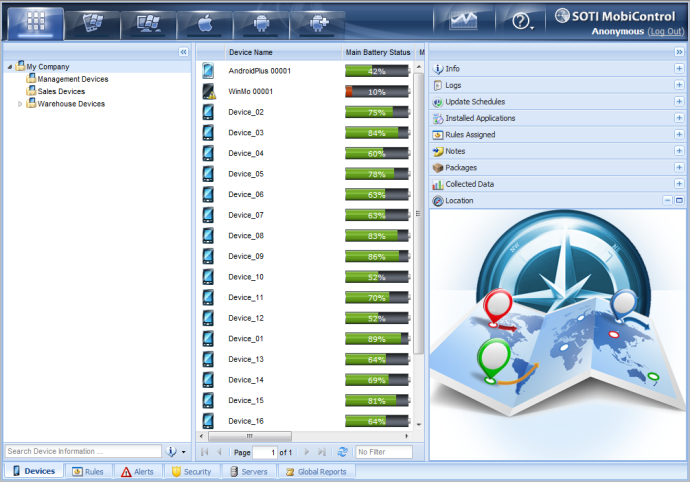
MobiControl Devices Tab Devices view (tab)