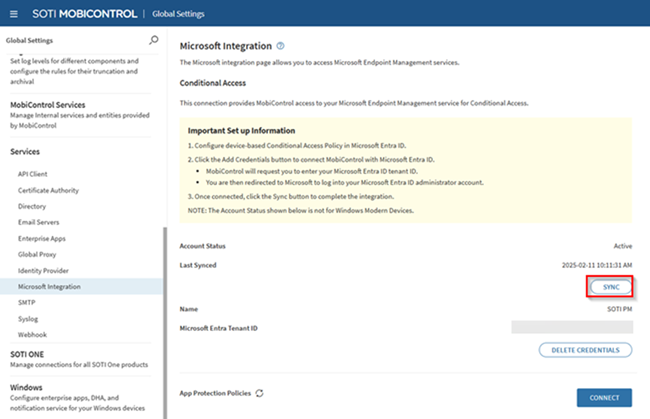Integrate SOTI MobiControl with Microsoft Intune and Configure Compliance Partner
Before you begin
About this task
You can complete the integration using either an automatic method through the SOTI MobiControl console or a manual process through the Microsoft Intune Admin Center.
Method One: Automatic Set up
About this task
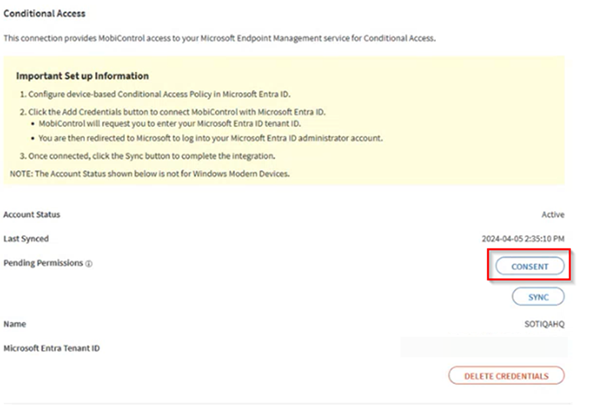
Procedure
- On the SOTI MobiControl web console, navigate to .
- In the Conditional Access section, select Add Credentials.
-
Enter a name and your Microsoft Entra tenant ID.
Tip: To find your Tenant ID, go to in the Azure portal.
-
Select Save, then select
Continue to authenticate and grant
permissions.

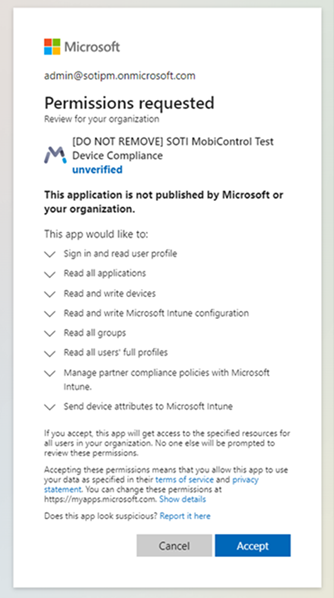 Note: The following table lists the permissions required for Intune and Microsoft Graph:
Note: The following table lists the permissions required for Intune and Microsoft Graph:Permission Details Intune: manage_partner_compliance_policy Needed for the Intune partner service to authenticate compliance policies. Required for all 3rd party MDM compliance partner apps. Intune: update_device_attributes Needed for the Intune partner service to authenticate compliance policies. Required for all 3rd party MDM compliance partner apps. Microsoft Graph: Application.Read.All Required under Microsoft Graph to call the Service Endpoint Discovery API. Required for all 3rd party MDM compliance partner apps. Microsoft Graph: DeviceManagementServiceConfig.ReadWrite.All Needed to create the SOTI MobiControl Compliance partner in Microsoft Intune automatically. Automates adding SOTI MobiControl as a compliance partner. Microsoft Graph: Group.Read.All Needed for SOTI MobiControl to validate Microsoft Entra ID user’s Single Sign On (SSO) login. Validates Microsoft Entra ID user’s SSO login. Microsoft Graph: User.Read.All Needed for SOTI MobiControl to validate Microsoft Entra ID user’s SSO login. Validates Microsoft Entra ID user’s SSO login. Microsoft Graph: User.Read (Delegated) Configured and added by Microsoft by default when registering the SOTI MobiControl Device Compliance app. Ensures successful return of an ID token. Microsoft Graph: Device.ReadWrite.All Allows admins to enforce Microsoft Conditional Access for Windows Modern Entra ID Join enrolled devices. Sets the device’s compliance status in the Entra ID portal. - Optional:
Remove the Device.ReadWrite.All permission from Microsoft Entra ID
If you are only using Android or Apple and do not need Windows Modern Conditional Access, remove the Device.ReadWrite.All permission from the Microsoft Entra ID portal:
-
Select the link to return to SOTI MobiControl.
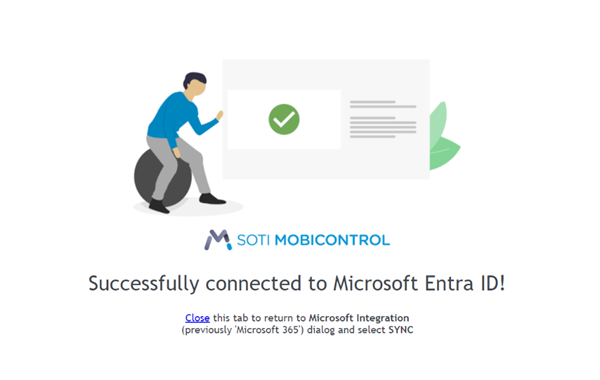
-
Select SYNC.
The Account Status changes to Active. SOTI MobiControl automatically populates in the Microsoft Intune third-party compliance partner management portal.
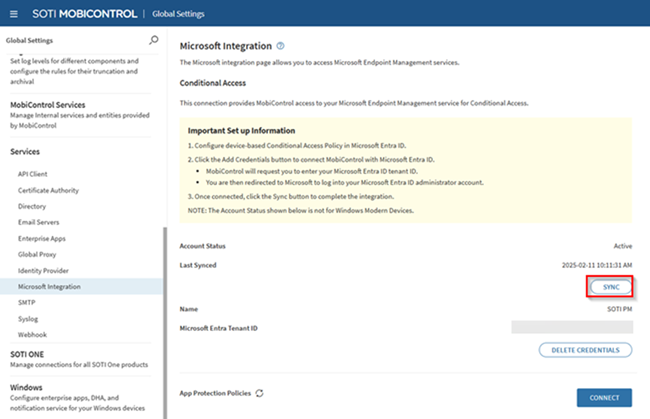 Attention: After successfully syncing with Microsoft Intune (known earlier as Microsoft Endpoint Manager), other third-party compliance partners do not get overwritten by SOTI MobiControl. To enable SOTI MobiControl as the compliance partner, you must manually remove existing third-party compliance partners from the Microsoft Intune Admin Center.
Attention: After successfully syncing with Microsoft Intune (known earlier as Microsoft Endpoint Manager), other third-party compliance partners do not get overwritten by SOTI MobiControl. To enable SOTI MobiControl as the compliance partner, you must manually remove existing third-party compliance partners from the Microsoft Intune Admin Center.If some platforms lack a compliance partner while others (for example, Android) already have one, selecting SYNC populates only the unassigned platforms. If all platforms have a third-party compliance partner, SYNC fails since SOTI MobiControl cannot override existing assignments.
Method Two: Manual Microsoft Intune Compliance Partner Configuration
About this task
Procedure
- Login to Microsoft Endpoint (https://endpoint.microsoft.com/#home) as Administrator.
- Navigate to .
- Select Add compliance partner in the Basics tab. Then, select SOTI MobiControl from the Compliance Partner pull-down list.
- Select your platform from the pull-down list (for example, Android), then select Next.
- Under Assignments, configure the Included/Excluded groups to which your single sign-on users belong.
- Select Next. Verify all settings are correctly configured.
-
Select Create to complete the endpoint
configuration.
Note: The Partner status displays as Terminated until you create a connection from SOTI MobiControl to the Microsoft Entra tenant. See the status table below.
Status Description Terminated/Pending activation/Connection Lost SOTI MobiControl is disconnected. Active SOTI MobiControl is connected successfully. -
Return to the Microsoft Integration section in SOTI MobiControl and select SYNC. The
Account Status changes to Active. SOTI MobiControl automatically populates the Microsoft Intune
third-party compliance partner management portal details.