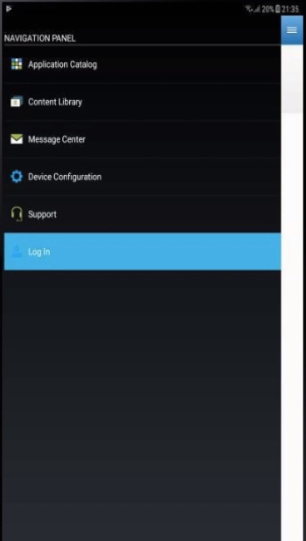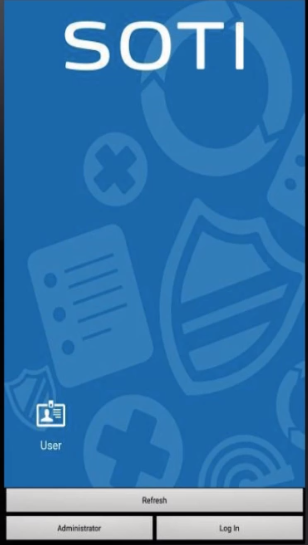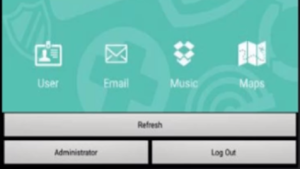About this task
Sign into a shared Android device using the SOTI MobiControl device
agent to access personalized applications, settings, and security policies. When a user
logs in, the device applies the policies defined in the Shared Device advanced
configuration, ensuring a consistent and secure user experience.Use this feature
to:
- Provide secure, role-based access to shared devices in shift-based
environments.
- Automatically apply user-specific configurations, apps, and
restrictions.
- Improve operational efficiency by reusing devices across multiple users or
teams.
Procedure
To log into Shared Device on your devices:
-
On the device, open the SOTI MobiControl device agent.
-
Select the main menu, then select Log in to launch the
Shared Device login page.
Note: If a lockdown profile configuration is enabled,
swipe up from the bottom of the device screen and select Log
In.
-
Enter your credentials for the applicable directory service or IdP
connection.
-
Select Sign in.
Note: If prompted, review and accept the terms and
conditions to complete the login process.
Note: It may take a few moments to prepare the device.
Once complete, the user can access email and adjust personal settings as
needed.
-
To log out, open the device agent, select the main menu, then select
Log Out.
Results
After a user signs in successfully, the device automatically moves to the device group
specified in the Shared Device advanced configuration. SOTI MobiControl then applies the settings and configurations associated with that group to the
device.