Assigning a File Sync Policy
About this task
Assign a file sync policy to make sure specific groups of devices, individual devices, and devices used by specific users sync files in the manner configured in the policy.
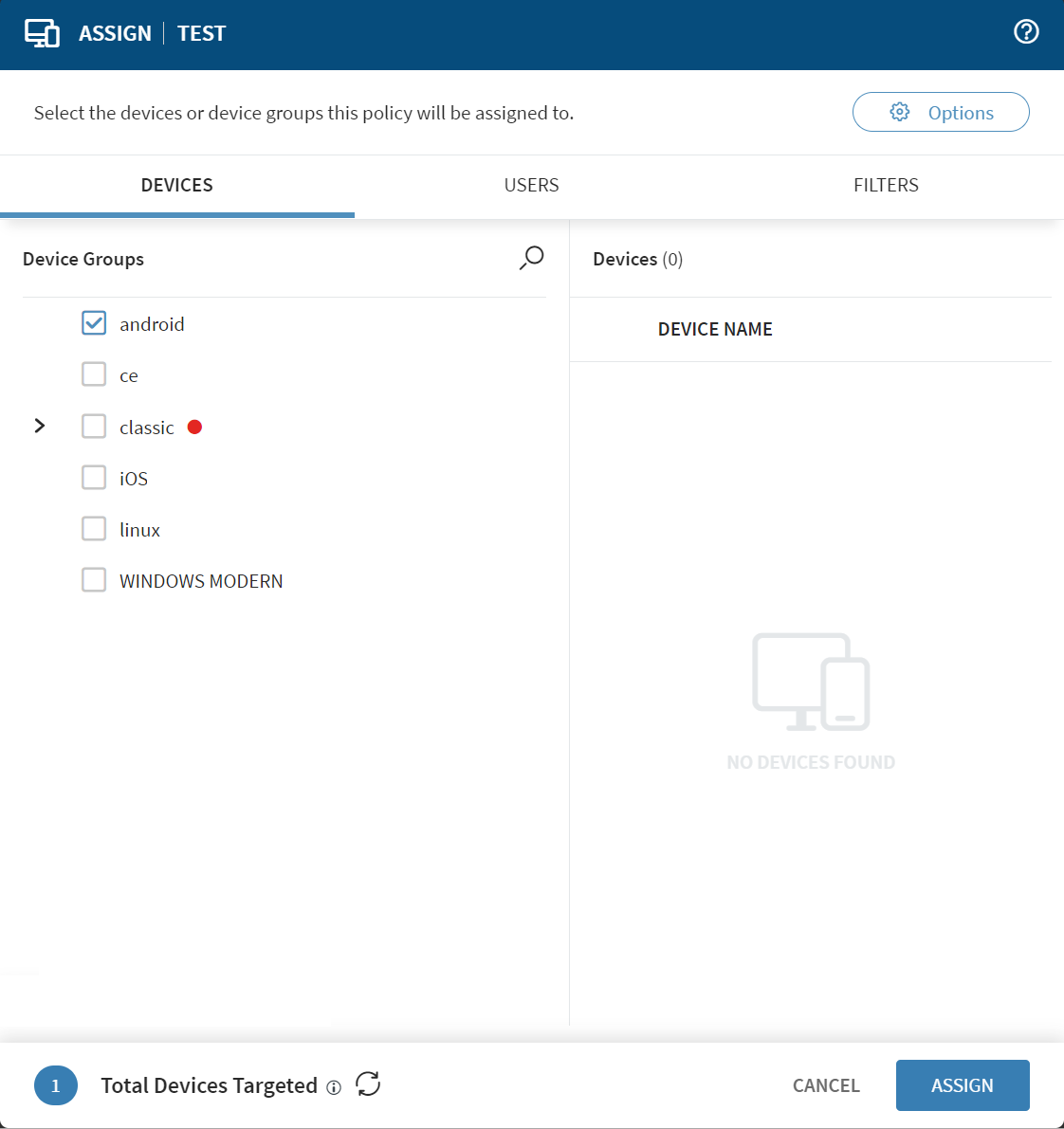
To assign a file sync policy to devices:
Procedure
-
If you created the policy earlier and are returning to assign it:
- Select .
- Right-click on a policy's name and select Assign. The Assign window opens.
- From the Devices tab, select the device groups or individual devices you want to apply the file sync policy.
- Use the Users tab to select one or more directory service or identity provider (IdP) groups to assess which devices you want to assign the file sync policy. Specify the devices from a directory service or IdP group you want to either include in, or exclude from, the policy assignment.
-
Use the Filters tab to refine the criteria determining
which devices receive the policy. For example, if you filter by a specific OS
version, you can select between device types within a device family, such as
desktops and tablets. Other examples are filters based on a particular device
manufacturer or the starting value of a device name. The list of available
filters varies based on the device family.
Note: The filter criteria utilize the same logic as the search function in the Devices view. You can create filters using a limited set of device and extended properties. Assignment filters can be saved across profiles and policies. You can also view, manage, modify, or delete saved filters.
To save a filter, create your query and select Save. Ensure that you have the Manage Saved Assignment Filter and View Saved Assignment Filter permissions. When deleting assignment filters, you must first remove them from any profiles or policies that are using them.
- Select Assign.