Assigning Users to Devices by Importing a CSV File
Before you begin
Each user you assign to a device must have a Lightweight Directory Access Protocol (LDAP) connection to SOTI MobiControl. See Setting up an LDAP connection.
About this task
Assign multiple LDAP users to devices in one operation by importing a CSV (Comma Separated Values) file. The file must contain a list of LDAP users and the devices to assign them to.
Use the Import User Assignments option to:- Assign multiple LDAP users to devices in one step.
- Reduce errors by using a structured, repeatable format.
- Simplify bulk user-to-device assignment practices across teams.
- Update existing assignments during transitions.
Note: The CSV file must use the following
format:
DeviceID, UserName, LdapConnectionTo assign multiple LDAP users to devices:
Procedure
- From the main menu, select Devices.
-
Right-click View All and select Import User
Assignments.
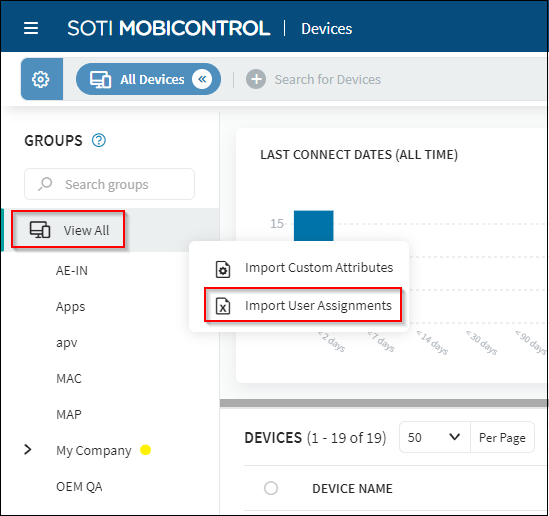
-
In the Import User Assignments dialog box, select
Browse File.
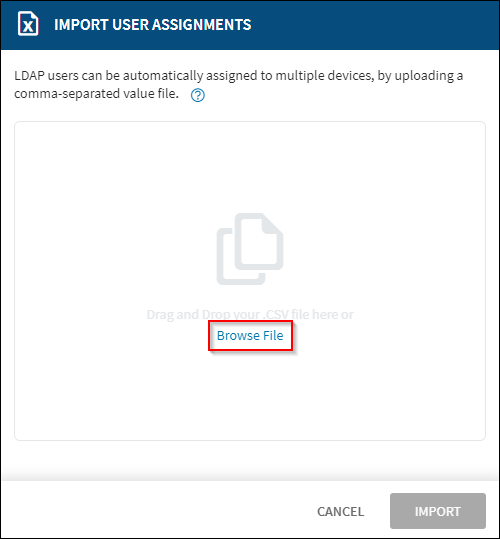 File Explorer opens.
File Explorer opens. - In File Explorer, select the CSV file containing the LDAP user and device assignments to import.
- In the Import User Assignments dialog box, select Import.
Results
SOTI MobiControl imports the LDAP user and device assignments from the selected CSV file.