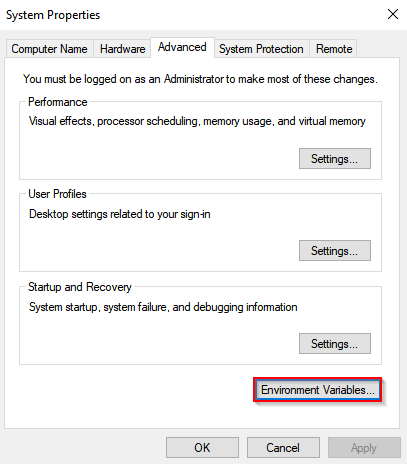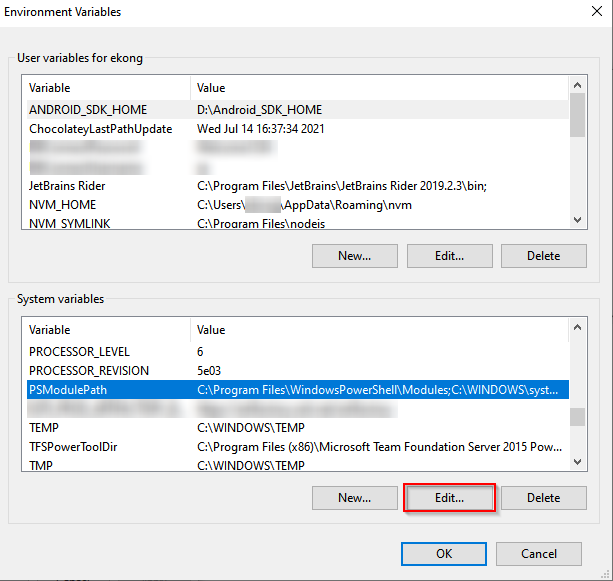Installing the ExchangeOnlineManagement Module
About this task
PSModulePath environment variable if necessary.Before you begin
Procedure
- To install the module, open PowerShell as an administrator.
-
Run the following command:
Install-Module -Name ExchangeOnlineManagement -RequiredVersion 3.4.0 -Scope AllUsersImportant: If a newer version of ExchangeOnlineManagement is already installed, uninstall it before proceeding. Use the following command:Uninstall-Module -Name ExchangeOnlineManagement -
Enter
Ato accept all prompts. The module installs via PowerShell.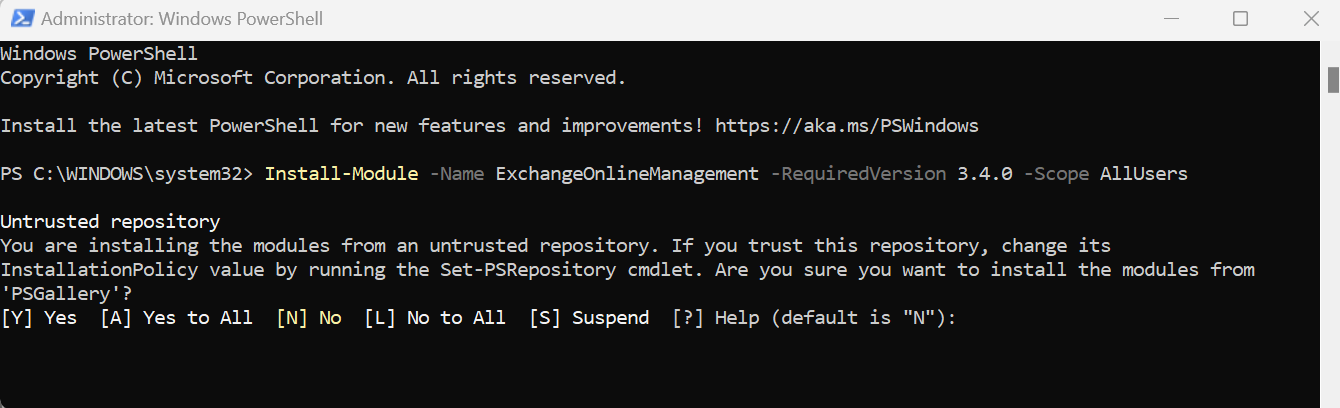
-
After the installation, verify that the module directory is included in the
PSModulePathenvironment variable:- Run the following command to locate the installation path:
Get-Module -ListAvailable -Name ExchangeOnlineManagement
- Run the following command to locate the installation path:
-
If the module path is not listed in the
PSModulePath, follow these steps: