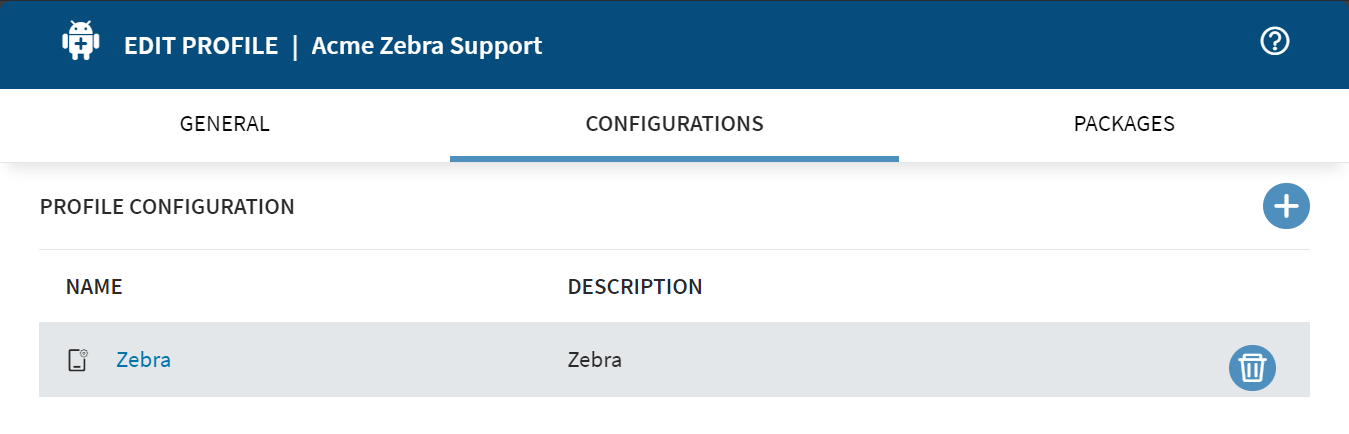Using the Zebra OEMConfig with Android Enterprise Devices
Before you begin
Note: Although SOTI recommends profiles,
Original Equipment Manufacturer (OEM) configuration management features are also
accessible through app policies through the Enable Managed App Config option.
About this task
Tip: New administration features appear as soon as they are commercially
available from the provider. Find more information in Zebra's Managed Configurations guide and on the Zebra UEMConnect page in Google
Play.
Procedure
-
Create a new Android Enterprise profile. See Creating a Profile.
Note: Only legacy configurations are available via the OEMConfig profile.
- In the Configurations tab, select (add configuration).
-
From the Email & Others section, select .
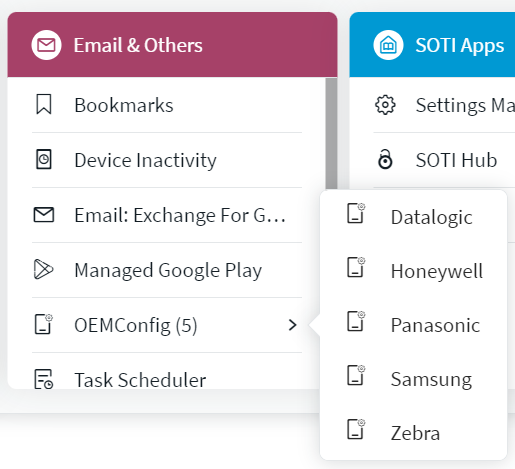
-
Scroll through the available configurations. Select (expand) to open a group of
configurations to enable sub-configurations.
Important: Available options are subject to change by the OEM provider.Tip: Selecting (reset configurations) resets all the configurations within a group.
- Select Save.
Results
Note: To make policy changes, edit the profile and add the Zebra
OEMConfig configuration. See Editing a Profile.