Feature Control
About this task
Use the Feature Control profile configuration to disable device features such as the camera, microphone, USB access, and many more.
Tip: Consider
using feature control in combination with a Lockdown profile
configuration to further restrict a device.
Important: The available restrictions for this configuration vary across
platforms. For details, review the list of available feature control payloads by
platform.
To configure a Feature Control profile configuration, do the
following:- Feature Control (Android Classic)
- Feature Control (Android Enterprise Work Managed)
- Feature Control (Android Enterprise Work Profile)
- Feature Control (Android Enterprise Corporate Personal)
- Feature Control (iOS)
- Feature Control (macOS)
- Feature Control (tvOS)
- Feature Control (Linux)
- Feature Control (Windows Modern\ Desktop)
- Feature Control (Windows Mobile/CE)
Procedure
- Create a new profile. On the Profiles view, select New Profile and choose the device platform you want to apply feature controls to.
- Select Feature Control to open the Feature Control profile configuration.
-
Disable the features that you want to prevent device users from
accessing.
The device user can access most features by default so you must manually disable (block) them as required. Additionally, some feature controls offer a set of choices that you must select from a dropdown list.Tip: Hover over each feature control to see a brief description of its purpose. You can also select the Help icon to see more information.
-
Switch between each tab to explore all available feature controls.
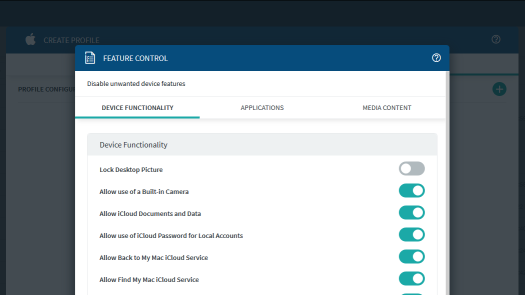
- Once you have enabled the feature controls you want, select Save to save the Feature Control profile configuration to the profile.