Creating a SOTI Surf Profile
About this task
Create a profile to configure the behaviour of SOTI Surf enabled devices.
Procedure
- From the SOTI MobiControl web console main menu, select Profiles.
- In the Profiles view, select the New Profile icon in the top-right corner.
-
In the Add Profile panel, select any of the Android
platforms,
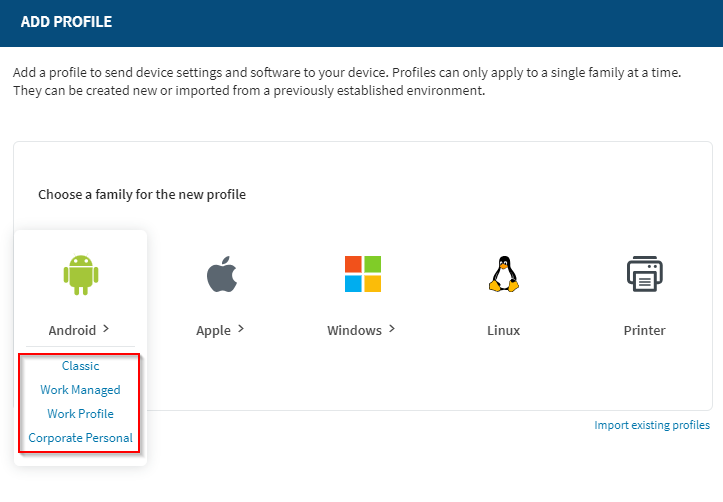 or select the Apple iOS platform.
or select the Apple iOS platform.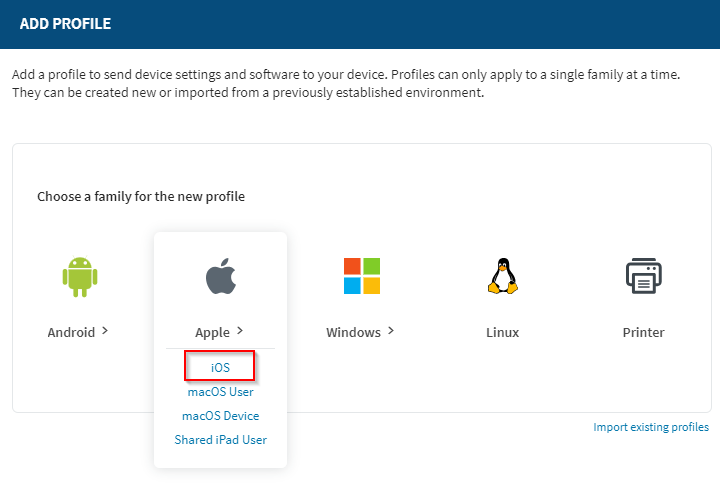
-
In the General tab of the Create
Profile panel, enter a Profile Name and an
optional Description.
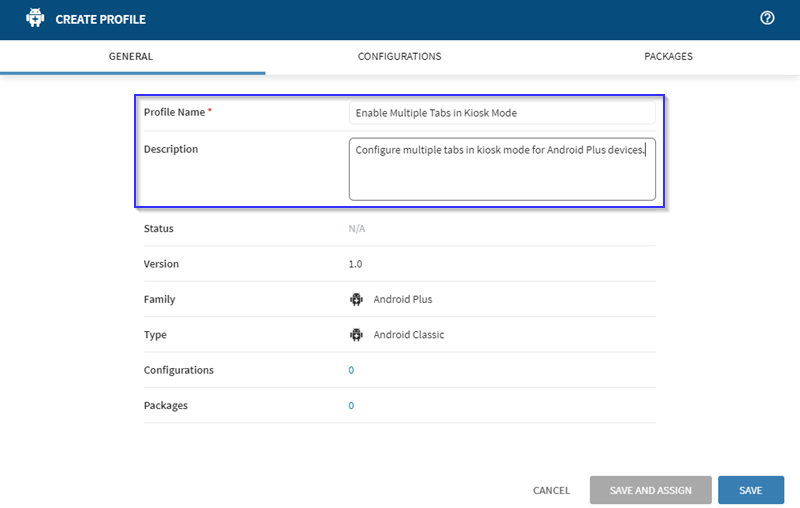 Note: You can only create profiles for a single platform at a time.
Note: You can only create profiles for a single platform at a time. -
Select the Configurations tab, and select the Add
Configuration icon.
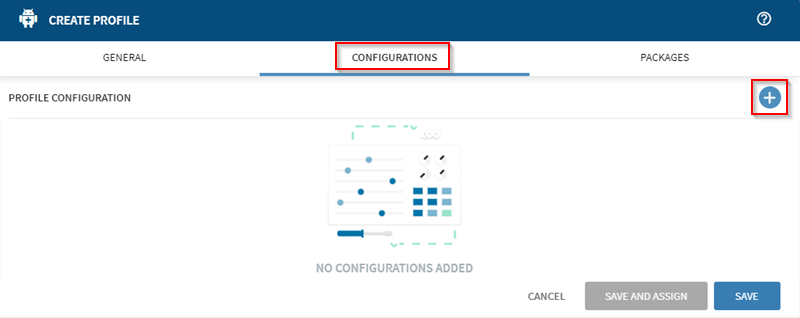 Note: You can create profiles that have only configurations or only packages. You do not need to include both.
Note: You can create profiles that have only configurations or only packages. You do not need to include both. -
Select SOTI Surf from the SOTI Apps
menu.

-
In the SOTI Surf panel, you can access various settings to
configure SOTI Surf enabled devices.
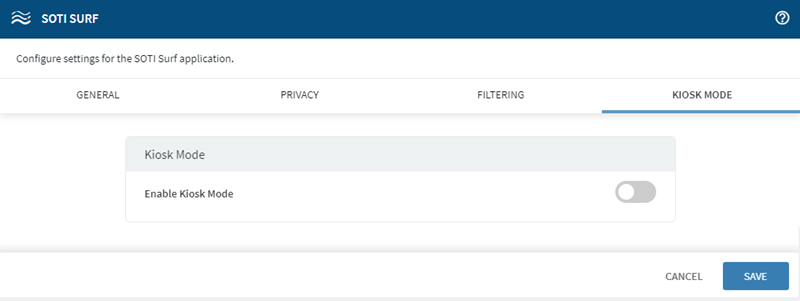
-
In the Kiosk Mode tab, toggle Enable Kiosk
Mode to enable it. The kiosk mode panel expands to display the
related kiosk mode settings.

-
Similarly, select the General,
Privacy and Filtering tabs to
access the various SOTI Surf configuration settings.
Note: See SOTI Surf Android Family Settings for information on the SOTI Surf Android configuration settings.Note: See SOTI Surf Apple iOS Settings for information on the SOTI Surf Apple iOS configuration settings.
Results
You have created a SOTI Surf profile. All profiles are visible in the Profiles view.