Updating a Microsoft Exchange Server
About this task
To update the details of a Microsoft Exchange Server:
Procedure
- Open the Global Settings view from the main menu.
- In the Email Servers area, right-click the email server you want to edit and select Edit Exchange Server Connection. The Edit Exchange Server Connection dialog box opens.
-
To update a connection that uses a Certificate authentication mode,
modify the following Exchange Server details:
Server Name Enter the name of the Microsoft Exchange Server connection. MobiControl Public Key Select Generate to generate a SOTI MobiControl .cer public key and download it to your machine. Save the key for uploading to the Azure AD application later. MobiControl Public Key Expiration Date The public key's expiry date (read-only). Azure Application ID Enter the Application ID you have received from the Azure portal in exchange for the SOTI MobiControl private key. The application ID is under Manage Azure Active Directory. Select View.
Refer to the Azure portal procedure for details.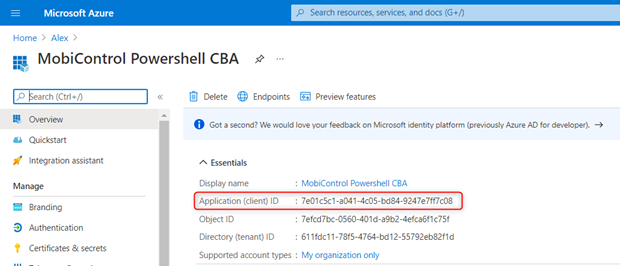
Azure Organization Name Enter the Azure Primary Domain value you received from the Azure portal in exchange for the SOTI MobiControl private key. The primary domain is under Manage Azure Active Directory. Under the Tenant information box, select View. Office 365 Region Select the required Azure region. "Default" is the recommended option. Azure Authentication Endpoint The endpoint URL used for Azure authentication in the selected Region (read-only). PowerShell URL The PowerShell Connection URL in the selected Region (read-only). - Select OK to save changes to your Exchange Server and close the dialog box.