Manage Android Agents and Plugins
Use the Manage Android Agents and Plugins dialog box to download new Android device agents and device plugins to the SOTI MobiControl database. Within this dialog, you can also update existing agents and plugins with newer versions.
The process for adding and updating Android device agents in your SOTI MobiControl database is split into several steps to facilitate testing new device agents and plugins on your devices before pushing them to your entire deployment.
Begin by adding (or updating) devices agents or plugins to your SOTI MobiControl database. Adding a device agent or plugin at this point will not download it to your devices. You can also choose to download the .apk to your computer and sideload it onto a device to test it.
After you've ensured there are no issues, you can use the Update Compatibility button to designate earlier versions of the device agent as outdated and then use an Upgrade Agent device action to push the update to the rest of your devices.
Device agents and device plugins are managed through separate tabs within the Manage Android Agents and Plugins dialog box. Actions on one tab will not affect the other. Always check that you are on the correct tab.
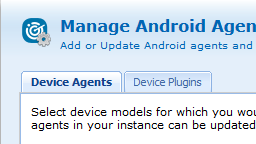
| Search Manufacturer Name | Enter the name of the manufacturer whose device agents or plugins you want to review. Use the search field in combination with the filter dropdown list to refine your results. |
| [Filter] dropdown list. | Use this dropdown list to filter the displayed device agents or plugins.
|
| Latest Version Number | Click the version number in the Latest Version column to download the .apk file to your local computer. |
| Add | Click to download the selected device agent or plugin to the SOTI MobiControl database. |
| Update | Click to replace the device agent or plugin currently installed on your SOTI MobiControl database with the latest version. |
| Update Compatibility | Click to set all previous versions of the device agent or plugin as incompatible and outdated. Existing devices will display a warning to update their agent and newly enrolled device will automatically enroll with the latest version. |
| Add Selected | Downloads all the selected device agents or plugins to the SOTI MobiControl database. |