Adding a Google Managed Enterprise to SOTI MobiControl
About this task
To add a Google managed enterprise connection to SOTI MobiControl:
Procedure
-
In the legacy console, go to .
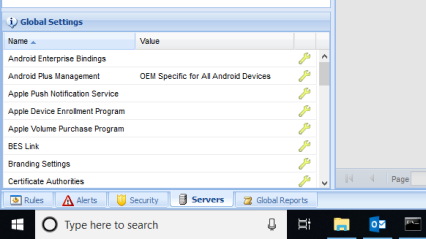
-
Click the New drop-down and select Managed Enterprise.
SOTI MobiControl will redirect you to the Google enterprise portal to perform the next part of the setup. You will be returned to SOTI MobiControl once the setup is successful.
-
Sign into the Google account that you want to own the enterprise. Use your currently signed-in account or click Sign in with a different account to enter another account.
Each Google account can only own one enterprise. You can add multiple managed enterprises to SOTI MobiControl but each must be created with a different Google account.
- Click Get Started.
- Enter a name for your organization and read and accept the managed Google Play agreement. Click Confirm.
-
Click Complete Registration to return to SOTI MobiControl.
Once SOTI MobiControl registers that you have successfully created and connected the enterprise, it will automatically update and close the Configure Android Enterprise Bindings dialog box.