Bookmarking Device Actions
About this task
You can pin device actions that you use frequently to the top of the device actions list so you don't have to comb through the list of device actions repeatedly.
To bookmark a device action:
Procedure
- Open the Device Action bar. Click a device name to open its Device Information panel.
- Click More to open the Device Actions list and find the device action that you want to favorite.
-
Hover over the device action and a black star will appear on the right. Click the star and it will change to yellow to indicate it's been saved.
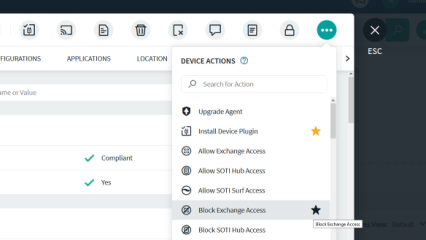
Results
The next time you open a device action bar, the bookmarked action will appear at the top of the device actions list and at the front of the persistent device action in the device action bar. Bookmarked device actions will only appear on devices where they are applicable. For example, a bookmarked Send Script action will appear on Android Plus devices but not iOS devices. Furthermore, bookmarked actions will appear in the Group Actions bar as well, if applicable.
To remove a saved device action, simply click the yellow star again and it will return to its original (alphabetical) location in the list.