Using the Search Bar
The device search bar is a powerful tool and a central component of device management within the SOTI MobiControl console. It allows you to quickly find or sort your devices, enabling rapid troubleshooting and reporting.
The device search bar has two modes which behave very differently. The Basic search uses text entry to return any devices whose properties have matching values, whereas the Advanced search allows you to create intricate search queries that filter devices based on your criteria. The Basic search mode is geared towards finding a specific device, while the Advanced search mode is better suited for filtering devices in your deployment.
See Basic Search and Advanced Search for more comprehensive overviews of the two search modes. You can toggle between the search modes in the Search Settings menu, accessed from the magnifying glass drop-down list. Although there are other search bars present throughout SOTI MobiControl, they do not function in the same manner as the device search bar.
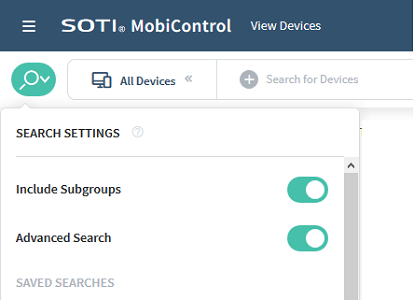
The scope of your search is determined by the selected device group and the Include Subgroups setting. When performing a search, you can choose to run the search on all devices in your database or on a single device group. To search all devices in your database, click View All Devices before executing a search. If you choose to run it on a device group, you have the further option to run the search recursively. When Include Subgroups is enabled, devices in any child groups of the selected folder are also included in the scope of the search. Otherwise, only devices directly within the selected group are evaluated.
Search Index
The device search bar analyzes an index stored on the SOTI MobiControl management server for results, rather than accessing the SOTI MobiControl database directly. The index is updated in real-time as new information is obtained about a device. However, in rare circumstances, a discrepancy can occur between the index and the database. For example, if the management server was offline while devices checked in, the index would not update with their information. In this event, you can use the SOTI MobiControl Search Sync Interval setting to fix any synchronization issues. The Search Sync Interval defines how frequently SOTI MobiControl performs an integrity check and synchronizes with the database. It is a failsafe mechanism that ensures the most current information on devices is available in the console.
See Fixing Search Indexing Errors for instructions.