Activating Apps
About this task
By default, apps activate automatically when published. However, if you previously chose to deactivate an app, you can reactivate it at any time.
To activate an app, do the following:
Procedure
-
On the App Manager view, beside the published and
deactivated app you want to activate, select the icon below the
Published column. The Published
dialog opens.
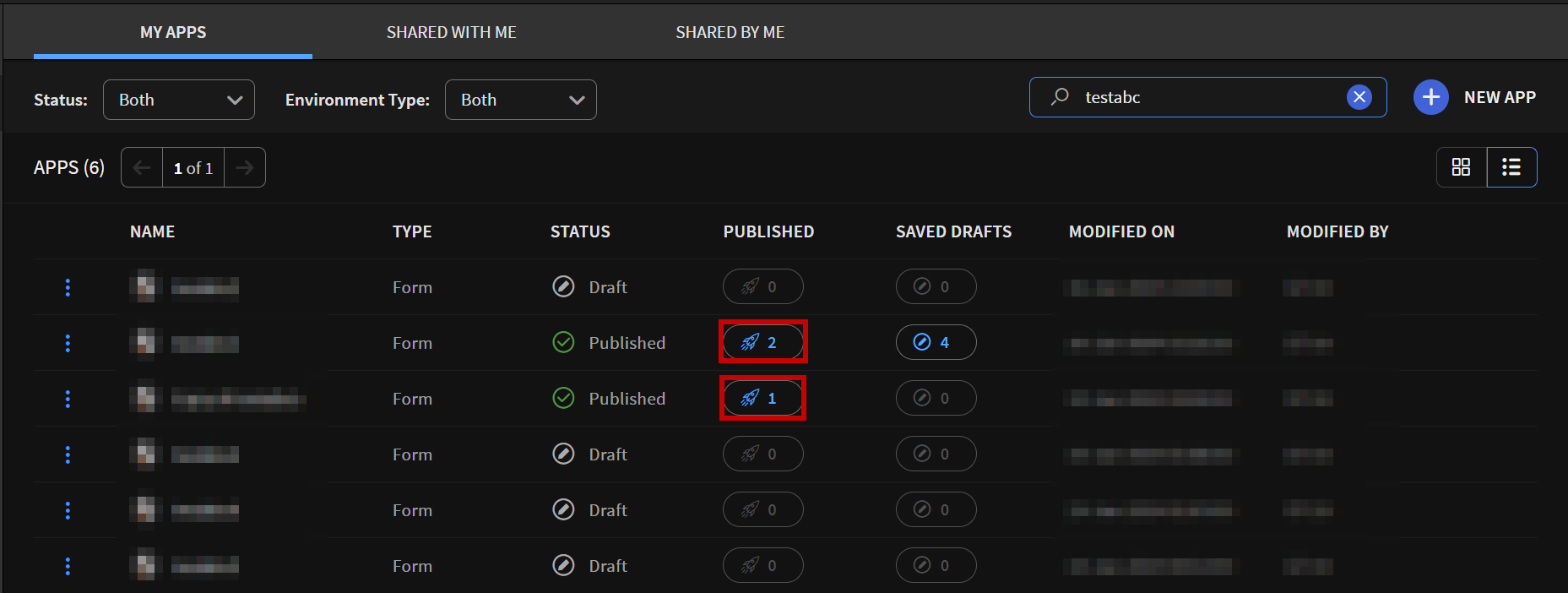
- In the Published dialog, beside the deactivated (Inactive) Enviroment Name, select .
- Select Activate.
Results
Once an app is successfully activated, it appears as Active in the App Manager view.