|
|
Using the Show History Feature |
Note:
There may be an additional fee associated with the Location Services feature in MobiControl. Please see the Location Services page.
The show history feature will use the GPS unit associated with your mobile device, allowing you to view where the device has been over a given period of time. To use this feature, you need to set up a data collection rule that collects the location information from the device on a given schedule. The data will be sent back to the device, or, if there is no active data connection on the device, it will be collected and stored in a temporary file and then sent back to the server the next time the device connects. The show history feature does not require the device to be online and communicating with the MobiControl Deployment Server. You can plot information from the history that has been transmitted back to the server during the last active connection.
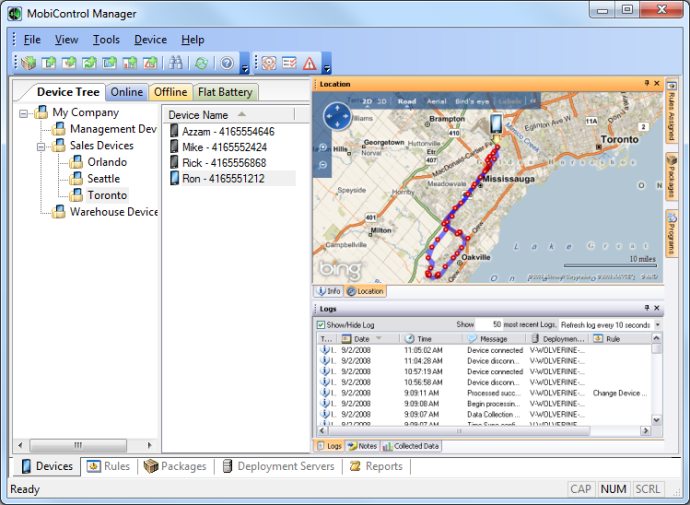
Location Services history user interface
To use the show history feature, right-click on the device you wish to view, select Location Services, and click Show History. You will then be prompted to enter the time period for which information is desired, and the route color. Once this is filled in, click OK and the path will be plotted.

View Device History dialog box
| Feature | Description |
|---|---|
| Starting On | Enter the date and time that you wish to start. |
| Ending On | Enter the date and time that you wish to stop. |
| Route Color | Select the color to be used on the map when connecting the co-ordinates. |