|
|
Using the Locate Feature |
Note:
There may be an additional fee associated with the Location Services feature in MobiControl. Please see the Location Services page.
To use the Locate feature in MobiControl's Location Services, right-click on the device you wish to locate, select Location Services, and click Locate.
The locate feature will use the GPS unit associated with your mobile device to determine the current latitude and longitude of the device. These coordinates are returned to MobiControl and displayed in the Location panel using Microsoft's Virtual Earth. The coordinates plotted in the Location panel represent the exact position of the device at the time of the request. To follow the position of the device in real time, use the Track option under the Location Services menu.
You can locate the position of multiple devices at once: select the parent folder or hold the CTRL key and select all the devices you wish to locate, right-click, select Location Services, and click on Locate. In order to use the Locate feature, the device(s) must be online and communicating with the MobiControl Deployment Server. The status of the current (and completed) Locate and Track commands is displayed in the lower left hand corner of the screen.

Location Services locate user interface
The amount of time allotted to the GPS radio to acquire a fix can be adjusted from the Tools > Options menu. You also have the ability to change the unit in which distance is measured from this menu. For more information about the options available in this window, please click here.
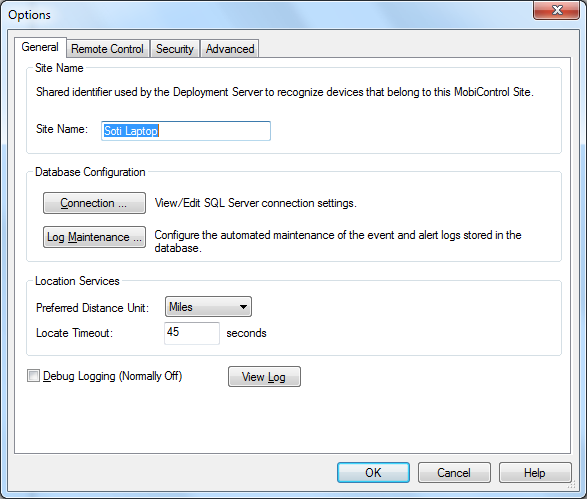
Location Services time out settings
Note:
If the MobiControl Manager is behind a proxy server and
you are unable to use Location Services, please run the following command through the
Start menu then Run:
proxycfg -u (on Windows XP) or netsh winhttp set proxy -server="http=<ProxyServerIP>: <Port>; https=<SSLProxyServerIP>: <Port>" (on Windows Vista, with no spaces between the quotation marks.)
This command will update the WinHTTP service with the settings from Internet
Explorer.