|
|
Creating Add Devices Rules |
Add devices rules allow MobiControl to name devices, place devices in the appropriate device group, and to generate a customized MobiControl Device Agent that, when installed onto devices, allows them to be managed by MobiControl.
When you generate a Device Agent for an add devices rule,
MobiControl places an identifier for the rule (i.e. rule tag) into the .cab file
for the generated agent. When the Device Agent is installed onto a device, it
will connect to a MobiControl Deployment Server and supply the rule tag to the
server. The server will then look up the add devices rule and configure the
device accordingly.
To create an add devices rule, select the Rules view (tab) within MobiControl Manager, then click the Rule menu, select Create Rule, and click Add Devices Rule. The Create Add Devices Rule Wizard will be displayed.
The six steps below describe how the Create Add Devices Rule Wizard can be used to create an add devices rule:
- Start the wizard.
Select the Rules view (tab), then click the Rule menu, select Create Rule, and click Add Devices Rule. The first page of the Create Add Devices Rule Wizard will be displayed.
Enter a descriptive name for the add devices rule you are creating and click Next.
- Configure the device group.
Device Group Selection page
First, select to which device group the devices configured by this rule will be added. The dialog box below displays the current device tree. Select the group where devices need to be inserted and then click Next. If you need to add a new group or change the structure of the device tree, exit the wizard, go to the Devices view (tab), edit the tree, and then begin the wizard again.
After selecting a device group click on the Next button.
- Review summarized information.
The Rule Summary Information page summarizes the settings configured on the previous pages of the wizard.
If you are satisfied with the configured settings, click on the Finish button to create the device rule, otherwise use the Back button to go to previous screens and make adjustments.
- Advanced Settings.
The Advanced Settings button allows you to specify which devices are to be configured by this rule. By default, MobiControl will use this rule to configure only those devices that are running a Device Agent created specifically for this device rule. By using advanced settings filters, you can broaden or further restrict which devices get configured by this rule when they connect to MobiControl. Please see the Rule Filters page for detailed information about Advanced Settings.
Once you have made the changes, click Next.
- Receive confirmation that the rule has been created.
A notification of rule creation will be displayed once the device rule has been created. The message box confirms that the rule has been successfully created and allows you to immediately generate a MobiControl Device Agent for the rule.
If you click the Yes button on the message box, the wizard to create a Device Agent will be launched. If you click on the No button, you can generate a Device Agent later.
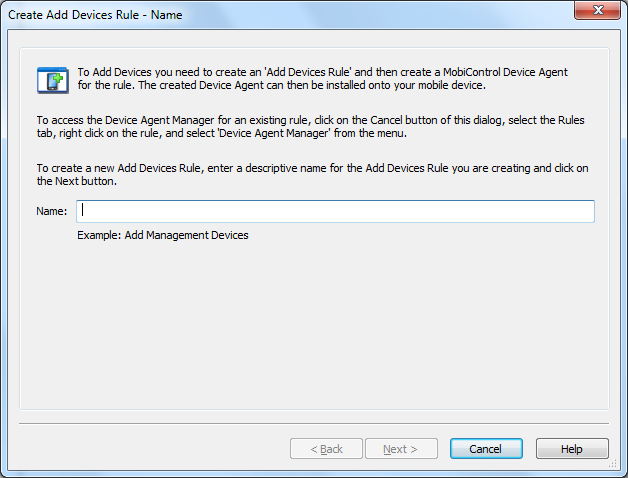
First page of the Create Add Devices Rule Wizard
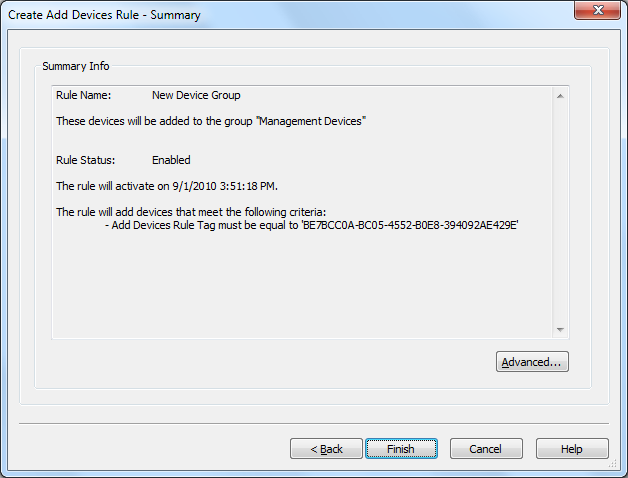
Rule Summary Page
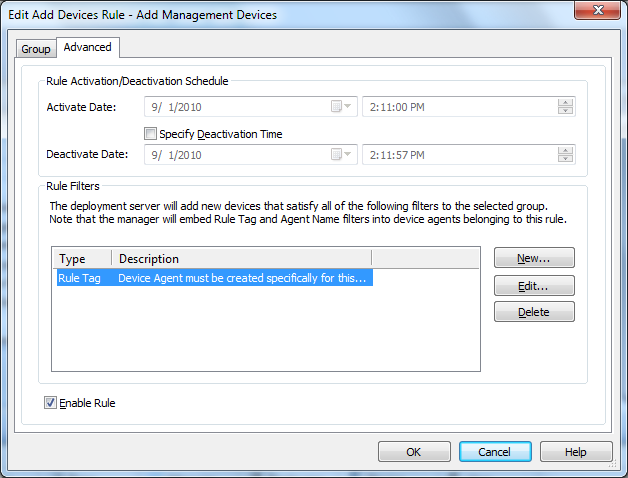
Advanced Settings Page
Rule Creation Notification message box
Note:
You can access the Device Agent Manager from the Rules view (tab) in MobiControl Manager. Right-click on a specific add devices rule in the left pane, and then select Device Agent Manager from the pop-up menu.
Once you have created an add devices rule, the next step is to generate a MobiControl Device Agent. You can generate a Device Agent for an add devices rule immediately after creating the rule or at any time after creating the rule using the Device Agent Manager. The generated agent is customized for the specific add devices rule that you select. Please see the Device Agent Manager page for instructions on how to create a Device Agent using the Device Agent Manager.