Adding a Device Inactivity Profile
This feature lets you perform selected actions on idle Android Work Managed devices. Do this by creating a Device Inactivity profile.
Before you begin
About this task
To create a Device Inactivity profile, do the following:
Procedure
- Select Profile from the main menu. The Profiles window appears.
- Select .
- Add a name for the policy then select the Configurations tab.
-
Select the
Add button, then . The Device Inactivity panel appears.
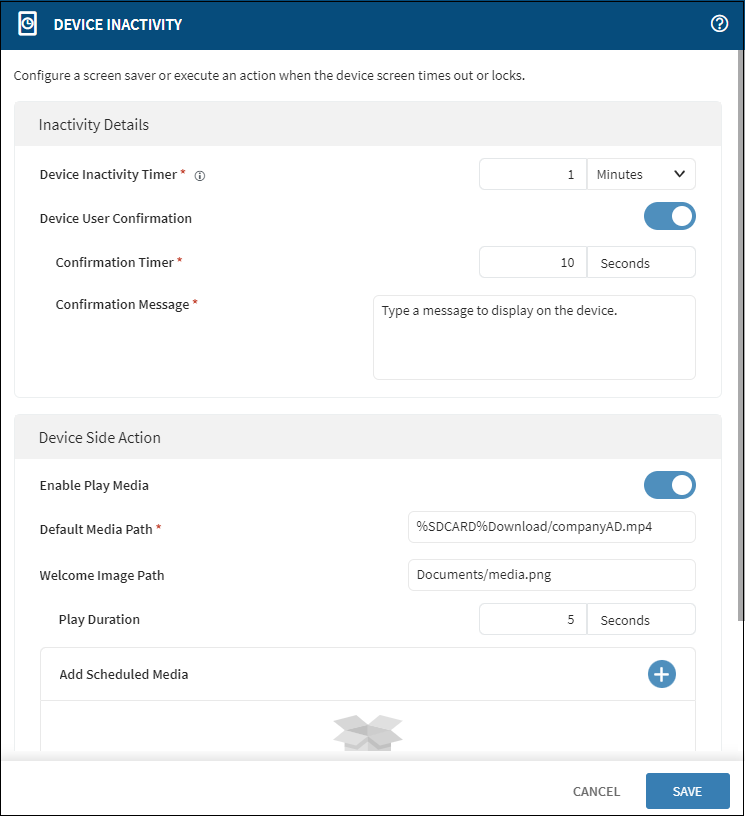
- In the Device Inactivity Timer section, set how long the device can be idle before showing the inactivity confirmation message.
- Select the Device User Confirmation toggle if you want the user to see a notification message before the device goes into the inactive state.
- In the Confirmation Timer field, set the length of time you want to display the inactivity message before performing an action.
- Type a new confirmation message or use the default one provided.
-
Select a device-side action to perform:
- Enable Play Media. Specify a path to the default media. This media file plays in the absence of scheduled media. Specify a path to a welcome image. The welcome image is the first thing displayed when the device becomes idle. Schedule media files to play by selecting the Add button. You can define when and how often you want the file to play and you can add more than one media file. Files play in a loop starting from the first one on the list. If the scheduled files fail to play, the default media file plays instead.
- Enable Wipe Data. Add an application or bundle you want to delete the data from. You can choose one of the available apps or import your own.
-
Note: Configuring Enable Wipe Data does not remove data from any package, application or bundle ID starting with
net.soti.xxx.
- When the profile is complete, select Save and Assign.